Remember that frustrating feeling when your Xiaomi phone’s battery drains unexpectedly fast, leaving you stranded without power? It’s a common problem, and it doesn’t always mean your battery is failing. This guide will walk you through several solutions to address Xiaomi phone battery draining fast, helping you regain that reliable all-day power. We’ll explore common culprits and provide effective solutions, ensuring you get the most out of your phone’s battery life.
Troubleshooting Your Xiaomi Phone’s Battery
This section delves into practical steps you can take to identify and solve the issue of a rapidly depleting battery on your Xiaomi phone. We’ll examine software settings, app usage, and hardware considerations, offering clear solutions for each.
Check Your Battery Usage Statistics
Xiaomi phones provide detailed battery usage statistics within the settings. These statistics show which apps are consuming the most power, allowing you to identify and address energy-hungry applications.
- Locate the Battery Stats: Go to your phone’s settings, find the battery section, and review the app usage breakdown. This usually provides a percentage for each app and how long it has been active.
- Identify Power-Hungry Apps: Look for apps that consume a disproportionately high percentage of your battery. These might be games, streaming services, or navigation apps running in the background.
- Uninstall or Restrict Apps: Consider uninstalling rarely used, battery-intensive apps. Alternatively, you can restrict background activity for apps you want to keep installed but that consume excessive battery.
Software Updates and Optimization
Outdated software can sometimes lead to increased battery drain. Keeping your phone’s operating system up to date is crucial. Regular updates often include battery optimizations and bug fixes that improve power efficiency.
- Check for Updates: Go to your phone’s settings, then “System,” “System Updates,” and check for available updates.
- Install Updates Immediately: Once an update is available, download and install it. Restart your phone afterward to ensure the changes take effect.
- Enable Power Saving Modes: Xiaomi phones have built-in power saving modes that limit background activities and reduce screen brightness, extending battery life significantly.
Optimizing Your Xiaomi Phone’s Settings
This section focuses on adjusting your Xiaomi phone’s settings to improve battery life. We’ll cover essential settings such as screen brightness, location services, and background app activity.
Reduce Screen Brightness and Timeout
A bright screen is a significant power consumer. Lowering your screen’s brightness and reducing its timeout duration can significantly improve battery life. The screen is the biggest power-drainer in most smartphones. A 2023 study by Battery University showed that screen brightness accounts for up to 40% of total energy consumption.
- Adjust Brightness: Manually reduce screen brightness or enable adaptive brightness, which automatically adjusts brightness based on ambient light.
- Shorten Timeout: Set a shorter screen timeout, turning the screen off automatically after a short period of inactivity.
Manage Location Services and Background App Activity
Location services and background app activity can consume a lot of battery. Limiting these features when not actively using location-based apps or background tasks can conserve battery power. It’s crucial to only enable location services for apps which absolutely require it.
- Disable Location Services: Turn off location services when not needed. This significantly reduces battery drain, especially for apps constantly requesting location information.
- Manage Background App Activity: Restrict background data and activity for apps that don’t require constant updates. This prevents apps from unnecessarily consuming battery and resources in the background.
Network Settings and Connectivity
Poor network connectivity, such as weak cellular signals or constantly searching for Wi-Fi, can drain your battery. Optimizing your network settings can help alleviate this.
- Use Wi-Fi When Available: Wi-Fi consumes significantly less battery than cellular data. Always connect to a reliable Wi-Fi network when available.
- Turn off Mobile Data When Unnecessary: Turn off mobile data when you don’t need it to avoid continuous searches for a network signal.
- Check for Network Issues: If you experience poor network connectivity, contact your mobile carrier to resolve potential issues affecting battery life.
Addressing Hardware Issues Affecting Battery Life
While software optimization is often the first step, hardware problems can also contribute to Xiaomi phone battery draining fast. This section addresses potential hardware issues that might require professional attention.
Battery Health and Degradation
Over time, lithium-ion batteries, like those in Xiaomi phones, degrade naturally, resulting in reduced capacity and shorter battery life. This is normal battery aging and isn’t necessarily a fault of the phone.
- Check Battery Health: Some Xiaomi phones provide a battery health percentage in their settings. If the percentage is significantly low (e.g., below 80%), it might be time for a battery replacement.
- Avoid Extreme Temperatures: Extreme temperatures (very hot or very cold) can harm your battery’s health. Avoid leaving your phone in direct sunlight or extreme cold.
Hardware Damage and Physical Issues
Physical damage to your Xiaomi phone, such as a cracked screen or internal damage, can disrupt battery performance and lead to rapid battery drain. If your phone has been dropped or subjected to physical impacts, examine it for any damage.
- Inspect Your Phone: Carefully examine your phone for any visible signs of damage, such as cracks in the casing or the screen. Internal damage might require professional repair.
- Professional Repair: If you suspect physical damage is affecting your battery, seek professional repair from an authorized service center.
Debunking Common Myths About Fast Battery Drain
Myth 1: Using a third-party charger always damages the battery
While it’s recommended to use the official Xiaomi charger, many third-party chargers are perfectly safe and efficient. The crucial factor is ensuring the charger is certified and matches the phone’s voltage and amperage requirements.
Myth 2: Leaving your phone plugged in overnight permanently damages the battery.
Modern Xiaomi phones have built-in battery management systems that prevent overcharging. While it’s generally better for longevity to avoid keeping it plugged in constantly for very long periods, overnight charging won’t necessarily damage your battery.
Myth 3: Fully charging the battery each time is essential for optimal performance.
While it’s best to keep your battery between 20% and 80% as much as possible, occasional full charges won’t significantly harm a modern lithium-ion battery. It’s the constant cycling between 0% and 100% that tends to accelerate degradation.
Advanced Troubleshooting Steps for Xiaomi Phone Battery
If basic troubleshooting steps haven’t resolved the issue, consider these more advanced techniques. Remember, always back up your data before attempting factory resets or other significant software changes.
Factory Reset (Last Resort)
A factory reset deletes all data from your phone and restores it to its factory settings. This can sometimes resolve software-related issues that are affecting battery life. This is a last resort because all data is lost.
- Back up all your important data (photos, videos, contacts, etc.) to the cloud or a computer.
- Go to your phone’s settings and find the “Backup and reset” or similar option.
- Select “Factory data reset” and follow the on-screen instructions.
Seek Professional Help
If none of the above steps work, the problem might be hardware-related, requiring professional intervention. An authorized Xiaomi service center can diagnose and fix hardware issues affecting your phone’s battery.
- Contact Xiaomi Support: Visit the Xiaomi website or contact customer support for assistance.
- Visit a Service Center: If a repair is necessary, take your phone to an authorized Xiaomi service center.
FAQ
What if my Xiaomi phone battery drains extremely fast even after trying all these fixes?
If the problem persists after trying all troubleshooting steps, it’s highly likely there’s a hardware issue, such as a faulty battery or other internal component. Contact Xiaomi support or a professional repair shop for diagnosis and repair.
How often should I charge my Xiaomi phone?
It’s generally recommended to keep your battery charge between 20% and 80%. Frequent top-ups are better for long-term battery health than completely draining and fully recharging it frequently.
Does using a phone case affect battery life?
Thick or poorly ventilated phone cases can trap heat, potentially affecting battery performance. Use a case that allows for adequate airflow.
Can I replace the battery myself?
While possible in some cases, replacing a phone battery is complicated and can void your warranty if done incorrectly. It’s better to have a professional replace the battery.
What are some tips to extend the life of my Xiaomi phone’s battery?
Avoid extreme temperatures, use power-saving modes, update your software regularly, and reduce screen brightness and timeout duration. These measures can dramatically improve your battery’s overall lifespan.
Final Thoughts
Addressing a Xiaomi phone battery draining fast issue involves a systematic approach. Starting with simple software optimizations, like checking battery usage and adjusting settings, often resolves the problem. If not, more in-depth troubleshooting steps and, potentially, hardware replacement might be necessary. Remember that regular software updates and mindful usage habits will contribute significantly to maintaining optimal battery performance over time.

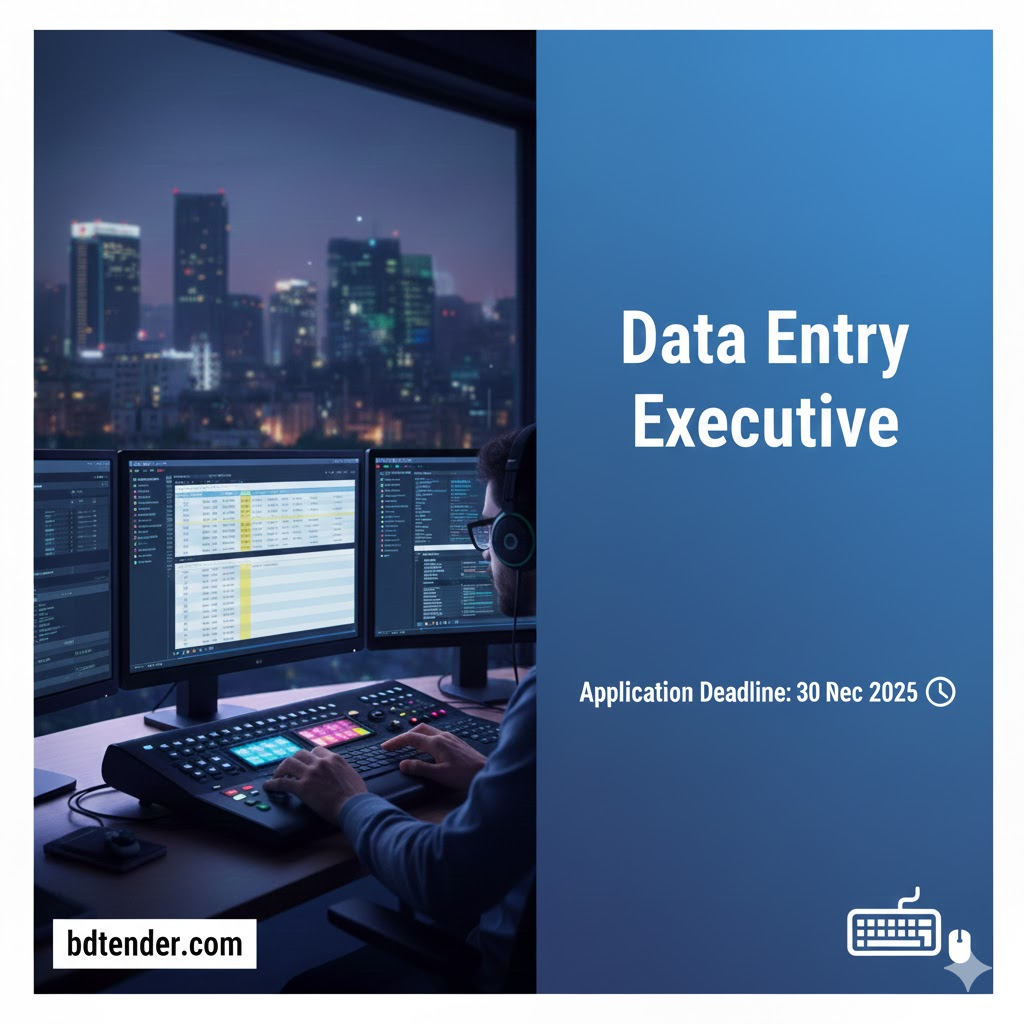
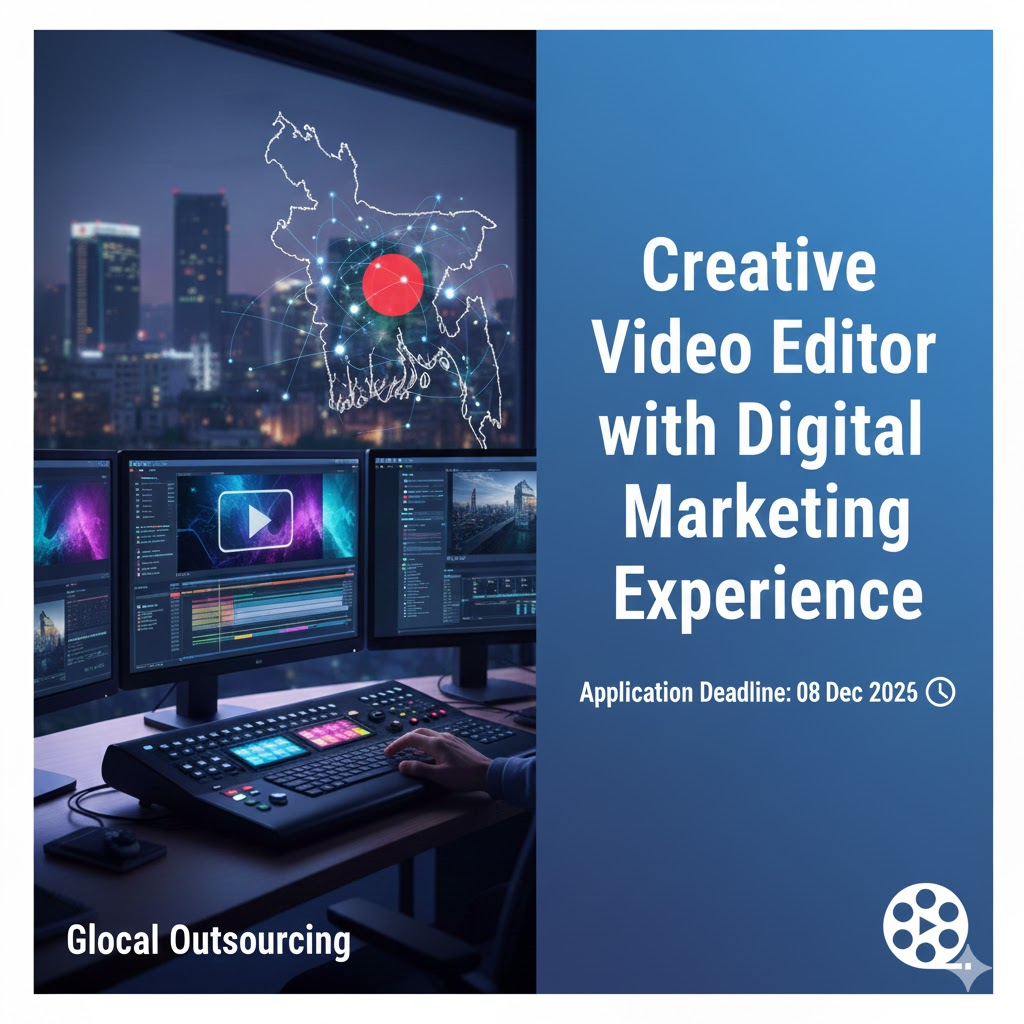
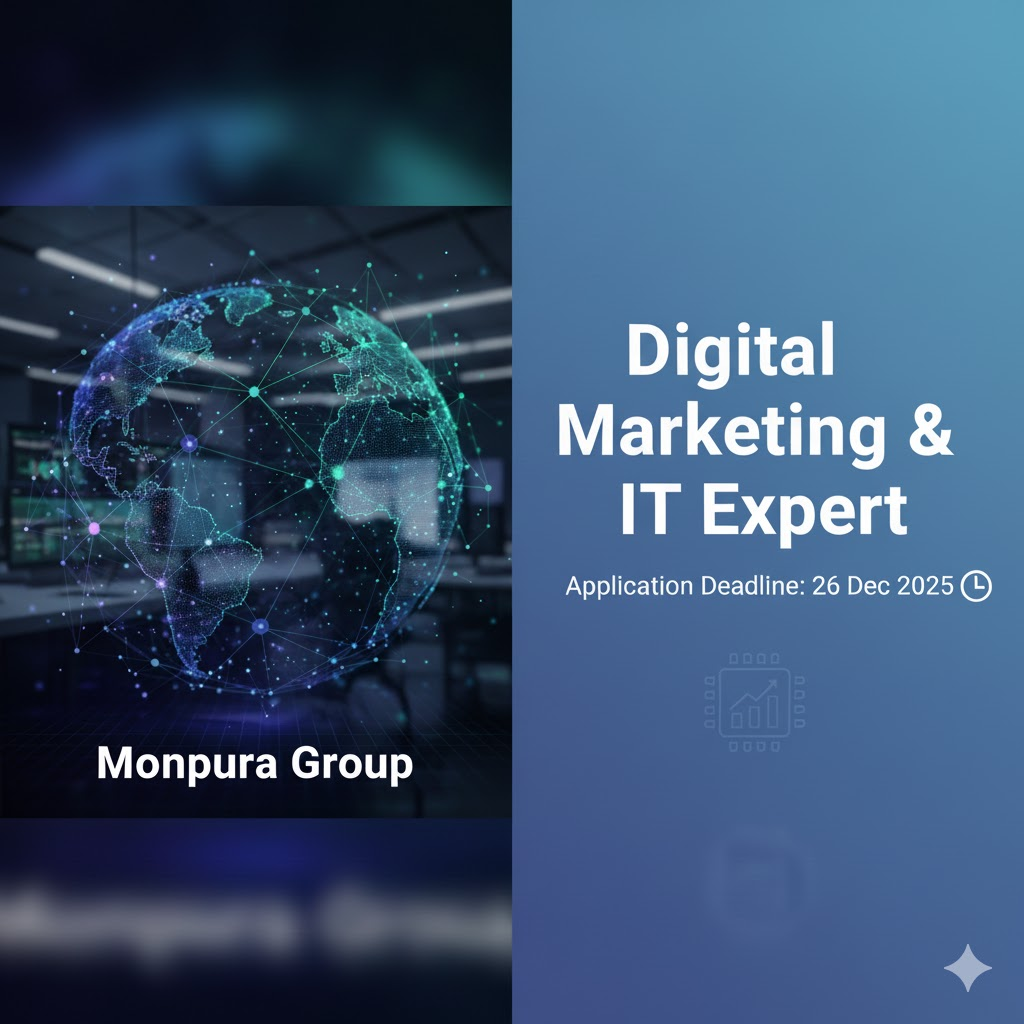
Leave a Reply