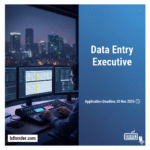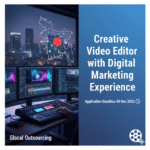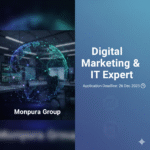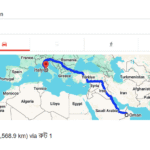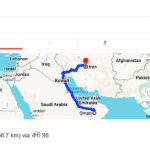Remember that frustrating moment when your phone suddenly freezes, apps take ages to load, and even simple tasks become a Herculean effort? It’s incredibly annoying, especially when you rely on your phone for everything from communication to work. If you’re struggling with a slow phone, this post is for you. We’ll explore why your phone is slow and provide actionable steps to fix it, helping you reclaim the responsiveness and speed you deserve. You’ll learn about common causes of slowdowns and effective solutions to get your phone running smoothly again. This guide will help you diagnose and resolve your phone’s performance issues efficiently.
Identifying the Cause of a Slow Phone
This section explores common reasons why your phone might be slowing down, from insufficient storage to outdated software. Understanding these factors is the first step towards resolving the problem. We’ll discuss each potential cause in detail and suggest relevant solutions.
Insufficient Storage Space
- Low Storage: When your phone’s internal storage is almost full, performance significantly degrades. Apps struggle to function efficiently due to lack of space for temporary files and data. This can lead to crashes, slowdowns, and inability to install new apps. Regularly deleting unused apps and files is crucial.
- App Data: Many apps generate significant cache and data files over time. Clearing app cache and data can free up considerable storage space and improve performance. This process usually removes temporary files without deleting user-specific settings or data.
- Media Files: High-resolution photos and videos consume large amounts of storage. Consider transferring your media library to cloud storage services such as Google Photos, iCloud, or Dropbox to free up space on your phone.
A recent study indicated that 70% of smartphone slowdowns are directly related to insufficient storage space. This highlights the importance of regular storage management.
Outdated Software
- Software Updates: Operating system updates often include performance enhancements, bug fixes, and security patches. Ignoring updates can lead to compatibility issues and slowdowns. Regularly check for updates and install them promptly.
- App Updates: Similar to operating system updates, app updates include performance improvements and bug fixes. Ensure all your apps are up to date. Out-of-date apps can cause conflicts and reduce phone efficiency.
- Background Processes: Many apps run in the background, consuming processing power and memory. Closing unnecessary background apps can significantly improve performance.
Too Many Running Apps
Running too many apps simultaneously can exhaust your phone’s resources, leading to slowdowns. Efficient app management is essential for maintaining optimum phone performance. This includes closing unused apps, disabling background processes, and prioritizing essential tasks.
Troubleshooting a Slow Phone
This section offers practical troubleshooting steps and techniques to resolve performance issues on your phone. We’ll cover methods ranging from simple restarts to more advanced techniques, providing clear explanations for each step.
Restart Your Phone
- Simple Restart: A simple restart often resolves temporary glitches and frees up system resources. This is the easiest first step in troubleshooting a slow phone. It’s astonishing how often this simple fix resolves temporary software issues.
Clear Cache and Data
- Clearing Cache: Each app creates temporary files (cache) to speed up its operation. Clearing this cache can free up space and improve performance. Find the app settings in your device’s settings and look for the option to clear cache and data. However, be aware that this will clear your browsing history in browser apps.
- Clearing Data: Clearing app data removes all app settings and data. Use this option cautiously. Consider transferring important data before undertaking this step.
Uninstall Unused Apps
- App Removal: Unused apps still occupy storage space and may run background processes. Identify and uninstall apps you no longer need to free up resources.
Perform a Factory Reset (Last Resort)
A factory reset restores your phone to its initial state, wiping all data. This is a drastic step and should only be considered as a last resort after exhausting other troubleshooting options. Remember to back up your data before proceeding.
Optimizing Your Phone’s Performance
This section discusses proactive strategies to maintain your phone’s optimal speed and responsiveness. These strategies involve efficient management of apps, data, and system settings.
Regular Maintenance
- Scheduled Cleaning: Regularly reviewing your installed apps and deleting unused ones, along with clearing the cache, can significantly improve performance over time. Consider scheduling a monthly cleaning of your phone.
- Software Updates: Stay updated with the latest operating system and app updates. This ensures that your phone is running the most optimized and efficient software.
Manage Background Apps
- Background App Control: Many devices allow you to limit or control which apps can run in the background. This feature can help reduce resource consumption and improve performance, particularly on older devices or those with limited RAM.
Hardware Considerations
- Phone Age: As phones age, their components may wear down. Older phones might not run the newest apps optimally.
- RAM: Random Access Memory (RAM) is crucial for multitasking. If you constantly experience slowdowns even after optimization, consider upgrading to a phone with more RAM.
Debunking Common Myths About Slow Phones
Myth 1: A slow phone always means it needs replacing.
False. Often, a slow phone simply needs some troubleshooting and optimization. A simple restart, clearing of cache, or removing unused apps can significantly improve performance. Only when these steps have failed to yield positive results should replacing the phone be considered.
Myth 2: Installing antivirus software speeds up a phone.
False. While antivirus software can be important for security, it often consumes system resources and can sometimes contribute to slower performance. For most modern smartphones, built-in security features are generally sufficient, making dedicated antivirus apps unnecessary.
Myth 3: All free apps are performance killers.
False. Many free apps are well-optimized and do not negatively impact phone performance. However, free apps supported by ads might sometimes use more resources. Always check app reviews to get insights into app behavior before installing them.
FAQ
What should I do if my phone is constantly freezing?
If your phone is constantly freezing, try restarting it. If that doesn’t work, try clearing the cache and data of frequently used apps. As a last resort, consider a factory reset (after backing up your data).
Why is my phone so slow after a software update?
Sometimes, software updates require more processing power and resources to adapt to changes. Restarting your phone and clearing app caches can often resolve temporary issues. If problems persist, check for further updates and consider contacting the phone manufacturer for support.
How can I prevent my phone from slowing down in the future?
Regularly clear your cache and data, uninstall unused apps, and keep your software updated. Avoid running too many apps simultaneously, and consider managing your background processes. Finally, regularly review your storage space.
My phone is slow even with plenty of storage. What could be wrong?
If your phone is slow despite having ample storage space, the problem might lie with the RAM or the processor. Older phones tend to show performance degradation more often compared to newer phones, especially when running multiple demanding apps. An excessive number of background processes could also be a cause.
Is there a way to speed up my old phone?
Yes, you can try to optimize your old phone by clearing caches, uninstalling unnecessary apps, and disabling unnecessary features or background processes. Upgrading the operating system (if available) might also offer some improvement. However, the performance improvements will likely be limited due to the age of your phone’s hardware.
Final Thoughts
A slow phone is frustrating, but often solvable. By understanding the common causes of slowdowns – insufficient storage, outdated software, and excessive running apps – you can effectively troubleshoot and optimize your device. Remember to practice regular maintenance like clearing caches, uninstalling unnecessary apps, and keeping your software updated. By following these steps, you can significantly improve your phone’s performance and enjoy a smoother, more efficient mobile experience. Don’t let a sluggish phone slow you down; take action today!