Remember that frustrating time your phone wouldn’t update? It’s a common experience, leaving you feeling helpless. This guide dives deep into solving Samsung software update issues, providing practical solutions and troubleshooting steps to get your device running smoothly again. You’ll learn about common causes, effective fixes, and how to prevent future problems, ultimately saving you time and frustration.
Understanding Software Update Processes on Samsung Devices
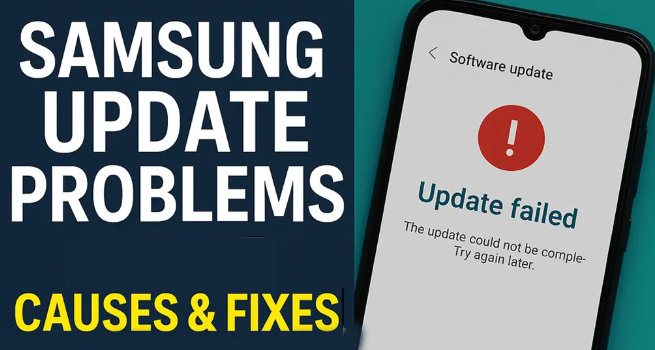
This section explains how Samsung devices handle software updates, from initial download to final installation. We’ll clarify the different update types and their implications for your device’s functionality and security. This foundational knowledge will equip you to better diagnose and solve any Samsung software update issues that may arise.
The Download Process
- Checking for Updates: Samsung devices regularly check for updates via a built-in feature. This automated process ensures that you’re informed about the availability of new software versions. The frequency of these checks is customizable in your device’s settings.
- Download Management: Once an update is found, the device will initiate the download process. The speed of the download is affected by factors such as your internet connection’s speed and stability. Interruptions during this process can sometimes lead to update failures.
- Download Size and Storage: Software updates can be quite large, often exceeding several gigabytes. Ensuring you have sufficient free storage space on your device is crucial for a successful download and installation.
The Installation Process
- Verification: After downloading, the update package undergoes a verification process to ensure its integrity and compatibility with your device model. This step helps prevent installing corrupted or incompatible files.
- System Reboot: Most Samsung software updates require a system reboot to complete the installation. This reboot is essential for applying the changes to the device’s core operating system.
- Post-Installation Checks: After the reboot, the device performs several checks to ensure all components are functioning as expected. This can include checking app compatibility and system stability.
Common Samsung Software Update Problems
This section will outline some of the most frequent issues users encounter when attempting to update their Samsung devices. We’ll explore the root causes of these problems and provide targeted solutions. Understanding these common problems is the first step in effectively troubleshooting your Samsung software update issues.
Download Errors
- Network Connectivity: A weak or unstable internet connection can interrupt the download, resulting in an error message. A stable Wi-Fi connection is generally recommended for software updates.
- Server Issues: Sometimes, problems on Samsung’s update servers can prevent downloads. These issues are typically temporary and resolve themselves.
- Insufficient Storage: If your device doesn’t have enough free space, the download will fail. Delete unnecessary files or apps to free up space.
Installation Errors
- Corrupted Files: A corrupted download file can prevent successful installation. Try restarting the download process.
- Incompatible Software: Older custom ROMs or certain third-party apps can sometimes conflict with updates. Consider uninstalling any potentially problematic apps.
- Hardware Problems: In rare cases, underlying hardware issues can interfere with the update process. If you suspect a hardware problem, consult Samsung support.
Troubleshooting Your Samsung Software Update Issues
This section offers practical, step-by-step instructions to fix various Samsung software update problems. We’ll guide you through a systematic process, from simple checks to more advanced troubleshooting techniques.
Basic Troubleshooting Steps
- Check your internet connection: Ensure you have a stable and strong Wi-Fi or mobile data connection.
- Restart your device: A simple reboot can often resolve temporary software glitches that hinder updates.
- Check for sufficient storage: Ensure you have ample free space on your device for the download and installation.
- Check for Samsung server issues: Check online forums or Samsung’s official website for any known server problems.
Advanced Troubleshooting Steps
- Clear the cache partition: This process removes temporary system files, which can sometimes interfere with updates. This is typically done by booting into recovery mode.
- Factory reset (as a last resort): A factory reset erases all data on your device, so back up important data before attempting this. Use this only if other solutions fail.
- Contact Samsung support: If all else fails, contact Samsung’s customer support for assistance. They can provide tailored support based on your specific issue.
Debunking Common Myths About Samsung Updates
Myth 1: Updates always improve battery life.
While updates often include battery optimization features, they don’t guarantee improved battery life. The actual impact varies depending on the specific update and how you use your device.
Myth 2: Updates are always mandatory.
While recommended for security and performance reasons, many updates are not strictly mandatory. You can sometimes postpone updates, but doing so carries risks regarding security vulnerabilities.
Myth 3: All updates are bug-free.
Unfortunately, no software is perfectly bug-free. While Samsung works hard to identify and fix issues before release, sometimes bugs can slip through and require follow-up patches.
Preventing Future Samsung Software Update Issues
Learn how to avoid common update problems. Proactive steps can save you future frustration. This section provides preventative measures to ensure smooth and successful updates.
Maintain Sufficient Storage Space
Regularly check and manage your device’s storage. Delete unnecessary files, apps, and photos to free up space before initiating a software update. A lack of storage is a common cause of update failures.
Use a Stable Internet Connection
Always initiate software updates using a stable Wi-Fi connection. Avoid relying on mobile data, especially in areas with weak signal strength. A stable connection is crucial for a successful download and installation.
Keep Your Samsung Device Optimized
Regularly close unused apps, clear your cache, and run a malware scan to maintain optimal performance. A clean and efficient system is less prone to update errors.
FAQ
What should I do if my Samsung device gets stuck during a software update?
If your device gets stuck, try waiting for an extended period. If it remains unresponsive, you might need to force a restart. As a last resort, a factory reset might be necessary. However, remember to back up your data first.
Why is my Samsung device not receiving software updates?
This could be due to a number of reasons, including network connectivity issues, insufficient storage, a corrupted system file, or a problem with the Samsung servers. It’s best to troubleshoot the connectivity issues and available storage first.
My update failed. What should I do now?
First, try restarting your device and attempting the update again. If the problem persists, check your network connection and available storage. Clearing the cache partition might also help. If the issue continues, contact Samsung support.
How long should a Samsung software update take?
The time it takes varies significantly depending on the size of the update and your internet connection speed. It could take anywhere from a few minutes to an hour or more.
Will I lose my data during a Samsung software update?
No, you generally won’t lose data during a normal software update. However, it’s always a good idea to back up your important data as a precaution before undertaking any significant software changes.
What if I encounter an error code during the update?
Note down the exact error code you received. This is crucial information to help Samsung Support troubleshoot the problem. Searching for the code online might also yield solutions.
What happens if I interrupt a Samsung software update?
Interrupting an update can potentially damage your device’s software. It’s crucial to allow the update to complete uninterrupted. If interrupted, you may need to restart the update process or even perform a factory reset.
Final Thoughts
Successfully managing Samsung software updates is crucial for maintaining your device’s security and optimal performance. By understanding the update process, identifying common issues, and employing the troubleshooting steps outlined in this guide, you can confidently navigate any update challenges. Remember to always back up important data and consult Samsung support when needed. Proactive measures such as maintaining sufficient storage and a stable internet connection go a long way in preventing future headaches.

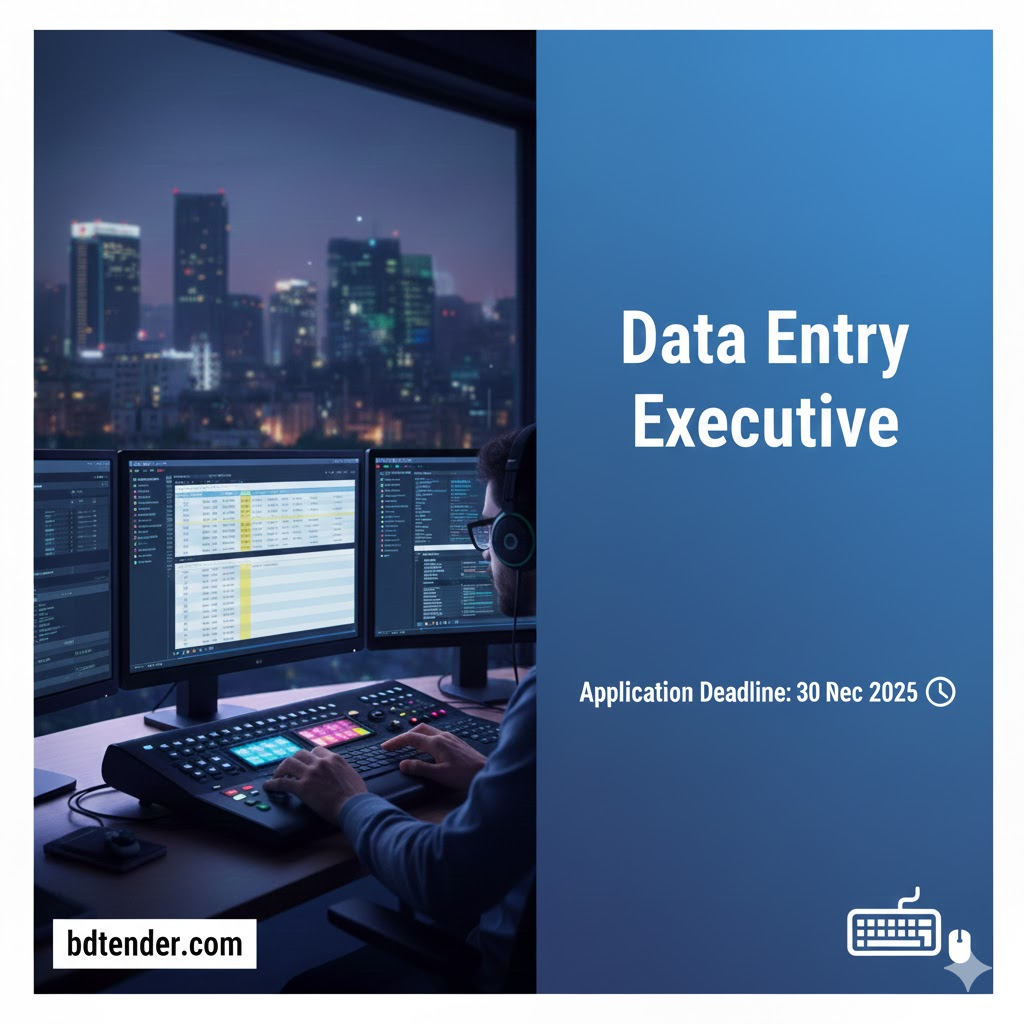
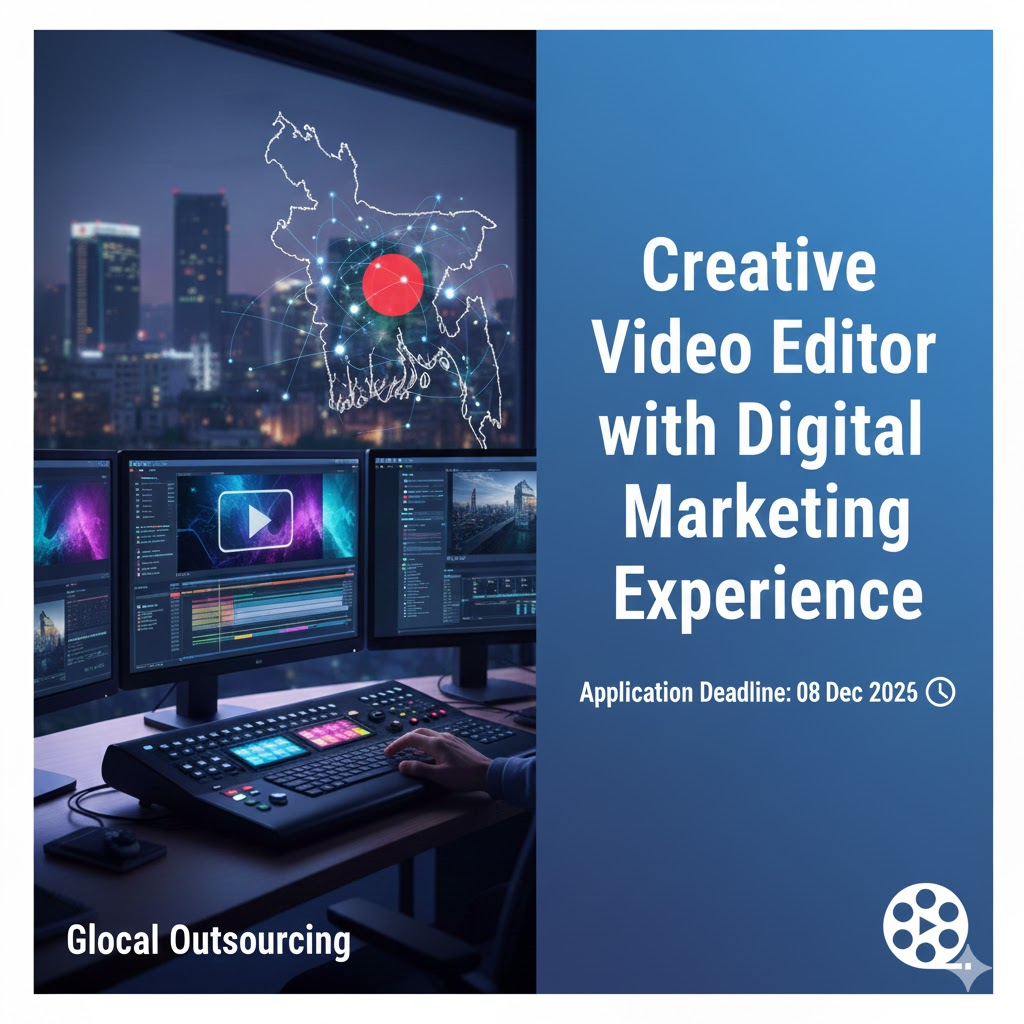
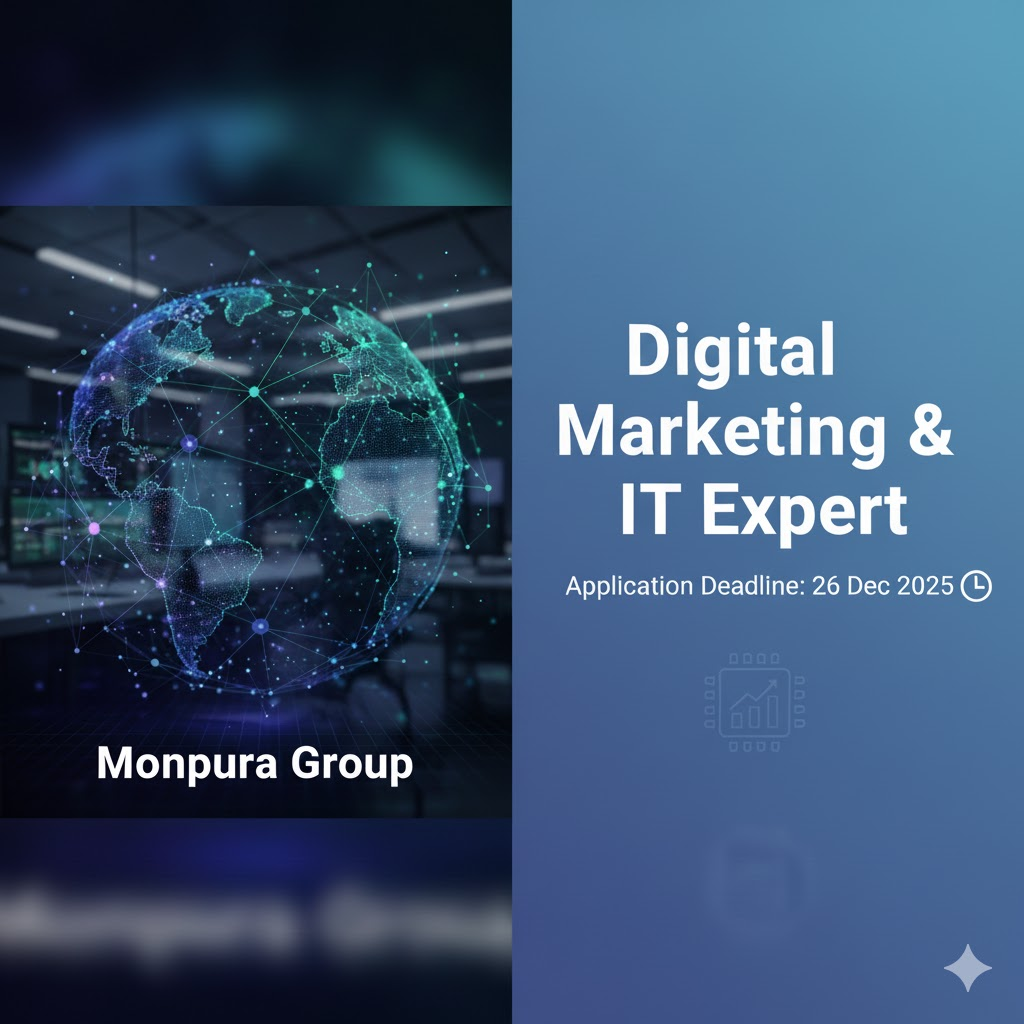
Leave a Reply