Last week, my phone wouldn’t update! It kept getting stuck at 99%, a frustrating Android system update problem. After hours of searching, I finally found the solution. This post will guide you through common Android system update problems and provide practical solutions to get your phone updated smoothly. You’ll learn troubleshooting steps, common causes, and preventative measures to avoid future headaches.
Troubleshooting Android System Update Issues
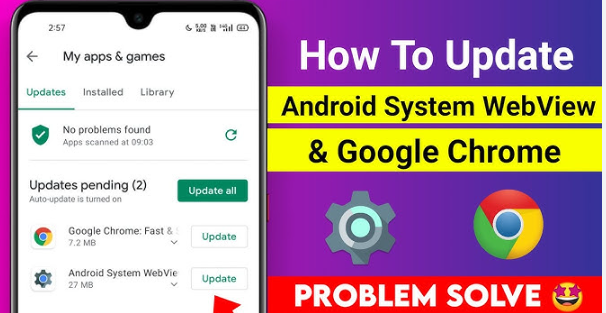
Insufficient Storage Space
Many update failures stem from insufficient storage. Android needs ample free space to download and install updates. Check your storage to determine available space before updating.
- Check Available Storage: Go to Settings > Storage to view used and available space. If less than 1GB is free, uninstall unnecessary apps or delete files.
- Move Data to SD Card (if applicable): Transfer photos, videos, and other files to an SD card to free up internal storage.
Network Connectivity Problems
A weak or unstable internet connection can interrupt the download or installation process. Ensure a stable Wi-Fi connection before attempting the update.
- Strong Wi-Fi Signal: Connect to a reliable Wi-Fi network with a strong signal. Avoid using mobile data for large updates.
- Restart Router and Phone: Restart your Wi-Fi router and your Android device to resolve potential network glitches.
- Check Network Settings: Ensure your phone’s network settings are configured correctly. Contact your internet service provider if you suspect network issues.
Corrupted System Files
Corrupted system files can prevent successful updates. These files are crucial for the smooth functioning of your device. A simple fix is often a phone restart. However, in some cases, a factory reset might be necessary.
- Restart your Device: A simple restart often clears temporary glitches. Power off your phone completely, then power it back on.
- Clear Cache Partition (Advanced Users): Clearing the cache partition can resolve some issues, but proceed with caution. This is typically done through recovery mode – search for instructions specific to your Android model.
- Factory Reset (Last Resort): As a last resort, factory reset your phone. This will erase all data, so back up important files beforehand.
Understanding Android System Update Processes
This section explains the underlying mechanisms of Android updates, providing a deeper understanding of the procedures involved. Understanding these steps will assist you in troubleshooting future issues more effectively.
The Update Process
Android updates typically involve downloading a new system image, verifying its integrity, and then installing the update. If any of these stages are interrupted, the process may fail.
- Download Phase: The update package is downloaded from the server. A slow or unstable connection can cause errors here.
- Verification Phase: The downloaded package is checked for integrity. Any corruption will prevent installation.
- Installation Phase: The update is installed. This requires sufficient storage and stable power.
System Partitions and their Role
Android’s operating system is spread across multiple system partitions. The update process interacts with these partitions, and problems in one area can affect others. A key partition to check is the cache.
- System Partition: Contains the core Android operating system.
- Data Partition: Stores user data, apps, and settings.
- Cache Partition: Stores temporary files used by the system. Clearing this partition is often helpful.
Common Android Update Errors and Solutions
This section focuses on specific error messages encountered during Android system updates and offers tailored solutions for each. The error message provides clues for efficient troubleshooting.
Error Codes
Android displays error codes to help diagnose issues. These codes vary depending on the manufacturer and the specific problem. Search online for the specific code to find relevant solutions.
- Error Code 1: Often indicates insufficient storage. Free up space as described previously.
- Error Code 2: Might indicate a network connectivity problem. Check your Wi-Fi connection.
- Error Code 3: Could point to a corrupted system file. Try a factory reset, or clear cache if appropriate.
“Update Failed” Message
A generic “Update Failed” message is frustrating, but often implies insufficient storage or a network issue. First, check storage, then your network connection. If issues persist, consider contacting your device manufacturer.
- Check Storage Space
- Check your internet connection
- Restart your phone and router
“Software Update Server Unavailable”
This message indicates a problem with the server distributing updates. Try the update later, as this is usually a temporary server-side issue.
Preventing Future Android System Update Problems
This section provides proactive steps to minimize the likelihood of encountering update issues in the future. Regular maintenance and preventative measures improve the overall health of your device.
Regularly Check for Updates
Keeping your software updated reduces the risk of encountering significant bugs and security vulnerabilities. Regularly check your phone’s settings for system updates.
Maintain Sufficient Storage Space
Keep at least 1GB, and preferably more, of free storage available at all times. This prevents update failures due to insufficient space.
Use a Stable Wi-Fi Connection
Always use a stable Wi-Fi connection to download updates. Avoid attempting updates on unreliable mobile data connections.
Back Up Your Data Regularly
Regular data backups provide a safety net. In case of severe problems requiring a factory reset, you can restore your data easily. Consider using cloud backup solutions.
Debunking Myths about Android System Updates
Myth 1: Updates always take a long time.
While some updates are larger than others, an excessively long update time may point to a problem like insufficient storage space or a weak network connection.
Myth 2: Updates always use a lot of mobile data.
Most manufacturers recommend using a Wi-Fi network for updates due to the large file sizes. Using mobile data can quickly exhaust your data allowance.
Myth 3: Rooting your phone will prevent update issues.
Rooting can sometimes interfere with system updates and may invalidate your warranty. Unless you have a specific reason to root your phone, it’s generally better to leave it stock.
FAQ
What should I do if my phone gets stuck during an update?
If your phone freezes during an update, try forcing a restart by holding down the power button for several seconds. If that doesn’t work, you may need to perform a factory reset, but only after backing up your data.
Why is my phone telling me I have an insufficient storage?
This usually happens because your phone’s internal storage is full. You need to delete some apps, photos, videos, or files to free up space before updating.
How long should an Android update take?
The time varies considerably, depending on the size of the update and your internet speed. Anything over a few hours suggests a problem.
My phone is very slow after an update. What should I do?
Try restarting your phone. If the problem persists, clear the cache partition (for more advanced users) or consider a factory reset (as a last resort).
Can I interrupt an Android update?
No, never interrupt an Android update. Doing so could result in serious damage to your operating system, rendering your phone unusable. Let the update complete without interruption.
What if I can’t find a solution to my Android system update problem?
Contact your phone’s manufacturer for technical support. They may have specific troubleshooting steps for your device model.
How can I prevent future Android system update issues?
Keep your storage space free, always use a stable Wi-Fi connection for updates, and back up your data regularly.
Final Thoughts
Successfully resolving Android system update problems often involves a methodical approach. By understanding the common causes, such as insufficient storage or network connectivity issues, and following the troubleshooting steps outlined, you can significantly improve your chances of a smooth update. Remember to always back up your data and check for updates regularly. If you encounter persistent issues, don’t hesitate to contact your device manufacturer for assistance.

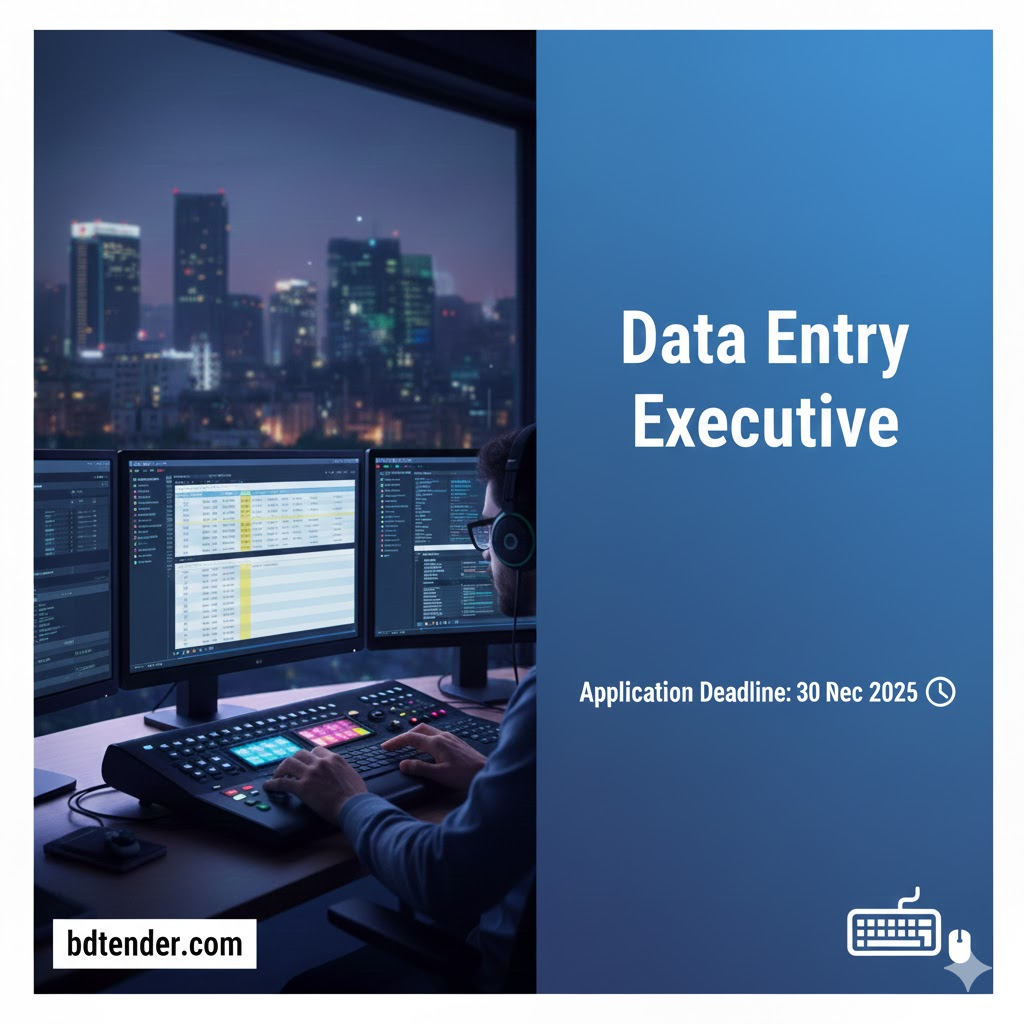
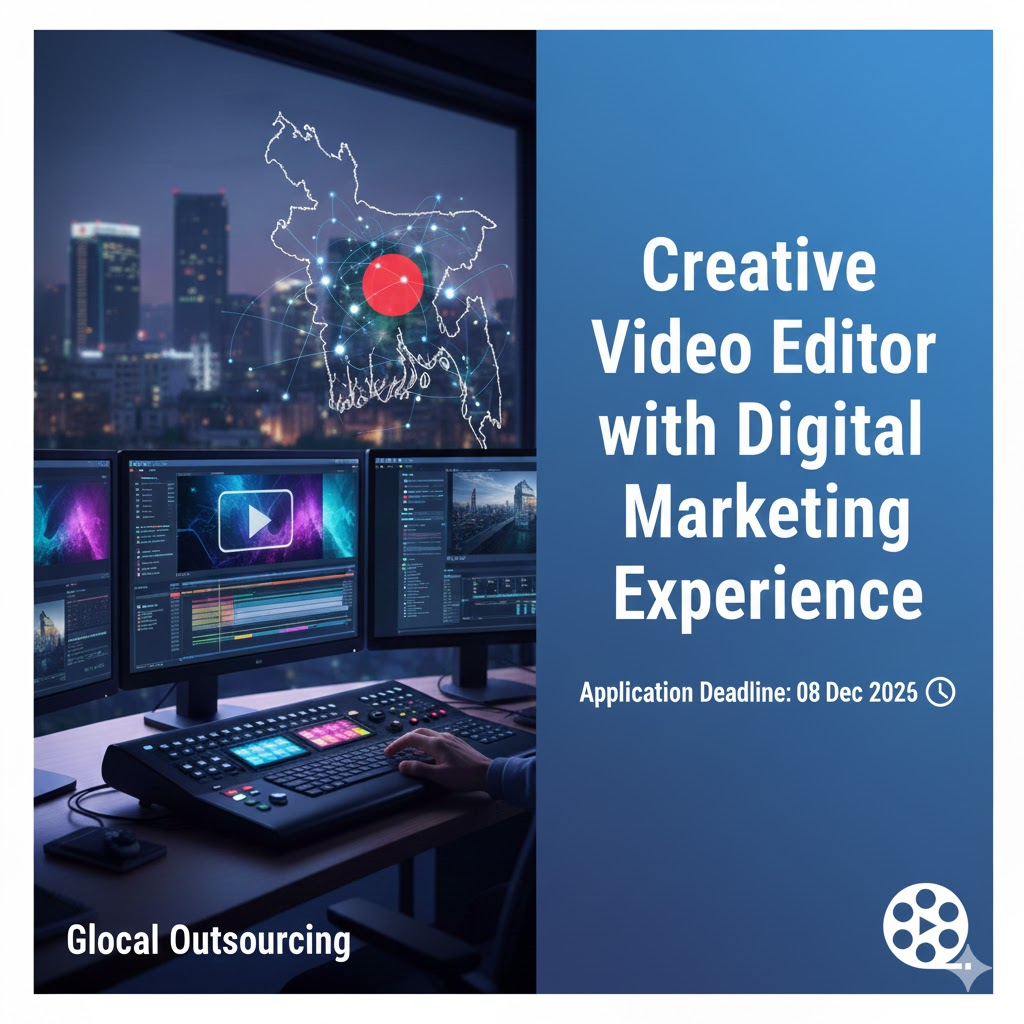
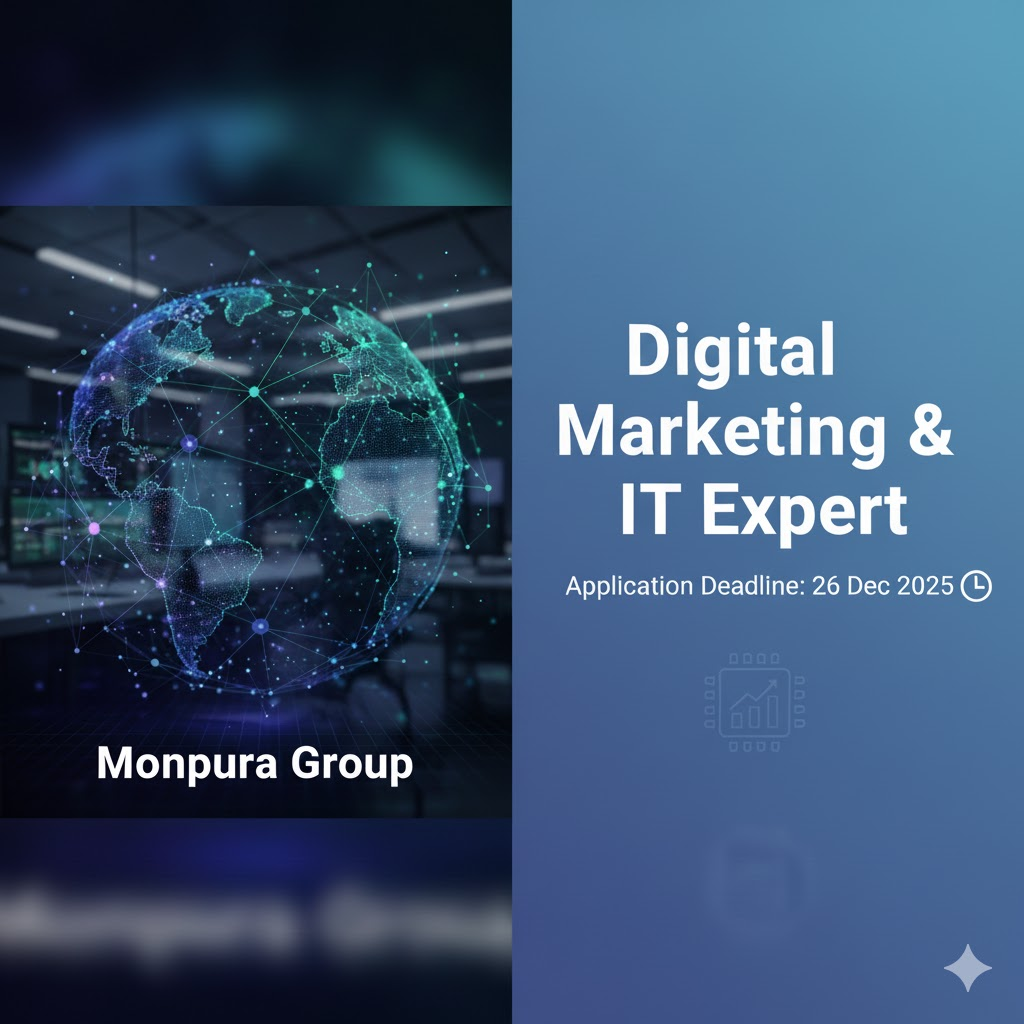
Leave a Reply