The observation that a Samsung phone is displaying the charging icon but its battery percentage is not increasing is a specific symptom that points to a nuanced failure within the device’s power management system. This phenomenon indicates that an electrical connection has been established, and a current is flowing from the power source to the device. However, this flow is either insufficient to overcome the device’s ongoing power consumption or is being mismanaged by an internal component, preventing the net stored energy in the battery from increasing. A simple lack of connection would result in no charging icon at all. This particular symptom suggests a more subtle breakdown, such as a protocol failure, a degraded component, or a software misconfiguration.

This report provides a systematic, three-tiered diagnostic framework designed to guide a user from the most common and easily resolved issues to more complex hardware failures. The tiered approach is essential for a logical and efficient troubleshooting process, preventing misdiagnosis and the unnecessary escalation to professional repair.
- Tier 1: External and Environmental Diagnostics. This initial phase focuses on the simplest, most frequent culprits. It involves a methodical inspection of the device’s charging peripherals and physical port for common obstructions or damage.
- Tier 2: Software and System-Level Troubleshooting. This tier addresses potential problems originating from the device’s operating system (OS), firmware, or third-party applications. These issues can often create the illusion of a hardware failure by disrupting the normal charging process.
- Tier 3: Hardware-Level Assessment and Professional Repair. This final stage examines internal components, such as the battery and the charging Integrated Circuit (IC). Issues at this level are often the root cause when all other troubleshooting methods have failed, and they necessitate professional intervention.
A meticulous, step-by-step approach is crucial. Each tier serves as a diagnostic tool in itself; for instance, if a problem is resolved by a software update, it confirms the issue was not hardware-related.
II. Tier 1: External and Environmental Diagnostics (The First-Response Protocol)
This initial phase of troubleshooting addresses the most likely causes of charging failure, which are often external to the device itself. A thorough examination of the charging ecosystem can quickly identify and resolve the problem without the need for more complex interventions.
2.1 The Charging System: An Interconnected Trio
The charging process relies on the seamless interaction of three primary components: the power adapter, the USB cable, and the phone’s charging port. A failure in any one of these can disrupt the flow of power and prevent the battery percentage from increasing. The quality of these components is paramount. Samsung, for example, explicitly recommends using Samsung-authorized chargers and cables that are specifically compatible with the device. This is because even if adapters or cables appear similar, their quality and charging speed can vary significantly. Using incompatible or faulty third-party products can not only lead to charging issues but can also cause damage to the phone itself. As a fundamental test, it is recommended to try charging the phone from a different power outlet rather than a computer or power bank, as the voltage from a PC’s USB port is typically less and may not provide sufficient power.
The user’s symptom of the charging icon appearing but the battery percentage remaining stagnant provides a key diagnostic clue about the nature of the failure. The presence of the icon confirms that the phone is registering the presence of an electrical connection. However, for efficient charging, particularly fast charging, a more complex communication, or “handshake” protocol, must occur between the phone and the charger. This handshake negotiates the optimal voltage and amperage for power transfer. If this critical communication fails due to a damaged cable, a weak adapter, or a poor connection in the port, the device may default to a low-power charging mode, such as the standard 5 volts and 0.5 amps from a basic USB connection. This minimal power may not be enough to outpace the power consumed by the phone’s screen, processor, and background applications, resulting in the battery percentage holding steady or even slowly decreasing.
2.2 Inspecting the Physical Charging Port
The charging port is a highly vulnerable component, susceptible to the accumulation of dust, lint, and other debris from daily use. These particles can obstruct the connection between the charging cable and the internal metal pins of the port, preventing a proper connection. This is a frequent cause of charging failures and is one of the easiest to diagnose.
To inspect the port, it is advised to first power off the device. Using a flashlight, a user can carefully look inside the port for any foreign material. For cleaning, gently blowing into the port or using a can of compressed air is the recommended approach to dislodge any dust or lint. It is critical to note that inserting any object, such as a toothpick or paperclip, into the port is strongly discouraged as it can cause permanent damage to the delicate internal pins.
The presence of debris can cause a more subtle problem beyond a simple lack of connection. A partially obstructed or physically loose charging port can lead the phone to misidentify the power source. For example, a poor connection can trigger a “data transfer setting” or “USB data mode”. In this scenario, the phone incorrectly perceives the charger as a computer and limits the charging speed to the minimal current available from a data-only connection. This is a crucial physical manifestation that directly causes the “charging but not increasing” symptom. The device is indeed charging, but at a rate so slow it is effectively static, highlighting a software response to a physical problem.
III. Tier 2: Software and System-Level Troubleshooting
When external factors have been ruled out, the next logical step is to address potential issues within the device’s software and operating system. These internal problems can often mimic hardware failures and are a common cause of charging abnormalities.
3.1 The “Moisture Detected” Safeguard
Modern Samsung Galaxy devices with an IP68 water resistance rating are equipped with a moisture detection sensor in the charging port. This is a crucial safety feature designed to prevent short circuits and corrosion. If the phone detects moisture, it will display a water drop icon on the screen and automatically disable charging to protect the internal components. This protective measure can be triggered not only by direct water exposure but also by high humidity.
If this icon appears, it is imperative to unplug the device immediately and allow it to dry completely. Gently shaking the phone with the port facing downward or exposing it to cool, dry air can help accelerate the process. If the water drop icon persists after the port is confirmed to be dry, a software solution may be required. Clearing the USB cache can resolve a system error that is incorrectly flagging the presence of moisture.
This scenario underscores a fundamental principle of mobile device diagnostics: a perceived problem (the inability to charge) can, in fact, be the device functioning correctly to protect itself. Ignoring this alert and attempting to force a charge could lead to permanent physical damage, transforming a temporary safeguard into a costly and irreversible hardware failure.
3.2 Rebooting and Software Diagnostics
Software bugs or conflicts with third-party applications can disrupt the charging process. A simple reboot can often resolve these temporary glitches. A soft reboot, which involves holding the Power and Volume Down keys simultaneously, can also address instances where the device has frozen or become unresponsive.
For more in-depth analysis, the Samsung Members app offers a built-in diagnostic tool. This application allows a user to test the status of the battery and the cable charging functionality, providing an official first-line diagnosis.
Outdated software is another common cause of instability. Samsung frequently releases software updates that include bug fixes and performance improvements. Updating the device’s operating system (One UI) to the latest version can resolve charging-related bugs and optimize the phone’s power management protocols. Additionally, background applications that consume a large amount of power can make it appear as though the phone is charging slowly or not at all, as the power input is being consumed as fast as it is supplied.
3.3 Advanced Software Interventions
If the problem persists after the initial software checks, more advanced, yet still non-invasive, interventions can be performed to systematically rule out software-related causes.
The first of these is wiping the cache partition. This process removes temporary system files that may have become corrupted, but it does so without erasing user data. The procedure requires specific button combinations that vary by device model and may involve connecting the phone to a computer.
If clearing the cache partition does not resolve the issue, a user can try Safe Mode. This diagnostic feature forces the device to boot with only its essential operating system, disabling all third-party applications. By charging the device in Safe Mode, a user can definitively determine if a recently installed application is causing the charging problem. If the phone charges normally in Safe Mode, the problem is application-related, and the user can proceed to uninstall recently added apps.
As a final, definitive software test, a factory reset can be performed. This action will erase all data and settings, restoring the device to its original factory state. It is a drastic measure and should only be undertaken after all other options have been exhausted and a full data backup has been performed. If the charging problem persists even after a factory reset, it serves as a near-certain confirmation that the issue is not a software bug but a hardware-level component failure.
IV. Tier 3: Hardware-Level Assessment and Advanced Diagnostics
When a device fails to charge correctly after all external and software-related issues have been systematically ruled out, the problem is most likely rooted in the internal hardware. This tier of diagnosis focuses on the critical components that manage power flow and storage.
4.1 The Battery: Degradation and Failure Symptoms
The battery is a consumable component with a finite lifespan, typically rated for 300 to 600 charge cycles before its capacity begins to diminish. A degraded battery can exhibit symptoms such as rapid draining, unexpectedly shutting down at high percentages, or only working when continuously connected to a charger. One of the most dangerous signs of a failing battery is swelling or bulging, which can cause the screen to lift away from the frame and poses a fire hazard.
The “charging but not increasing” symptom can be a direct result of battery degradation. A healthy battery has low internal resistance and can efficiently accept the full current from a fast charger. However, as a battery ages, its internal resistance increases due to electrochemical deterioration. This increased resistance generates heat when a high current is applied, and the device’s internal safeguards, managed by the charging IC, will intentionally reduce the charging current to prevent the battery from overheating and sustaining further damage. The reduced current then becomes equal to or less than the phone’s power consumption from its screen and active processes, leading to the battery percentage appearing static. In this instance, the device is not malfunctioning; it is deliberately slowing the charging process as a protective measure against an aging component.
4.2 The Charging IC and Motherboard: The Brain of the Charging Process
If the phone’s battery is in good health and all other troubleshooting steps have failed, the most probable culprit is a faulty charging Integrated Circuit (IC). The charging IC is a small but essential chip on the phone’s Printed Circuit Board (PCB) that acts as the central regulator of the entire charging process. This chip controls the flow of power from the charger to the battery and manages the fast-charging handshake protocols.
A damaged or malfunctioning charging IC can exhibit a number of symptoms, including the phone failing to charge, charging at an extremely slow rate, or generating excessive heat during the charging process. The user’s query perfectly matches the profile of a faulty charging IC. The presence of the charging icon confirms the IC is completing the initial step of detecting power, but its failure to properly regulate the flow means it cannot effectively transfer that energy to the battery.
It is crucial to understand that a faulty charging IC is a complex hardware problem that cannot be fixed with software resets or external component swaps. Repairing a charging IC requires specialized skills in micro-soldering and the use of professional tools like multimeters, thermal cameras, and reference diagrams for the specific phone model’s PCB layout. This is a task for a certified technician, and any attempt at a do-it-yourself repair could lead to irreparable damage to the phone’s motherboard.
V. The Path Forward: Professional Service and Support
Given the complexity and potential hazards of internal hardware issues, escalating the problem to professional service is the safest and most reliable course of action once external and software solutions have been exhausted.
5.1 Why Professional Repair is Essential
Attempting to perform intricate hardware repairs on a Samsung device without the proper tools and expertise can have severe consequences. Disassembling a modern smartphone can easily damage delicate internal components. Furthermore, any damage resulting from an improper repair attempt by a non-certified individual may not be covered under the device’s warranty. A professional technician has access to Samsung-authorized genuine parts, which are manufactured and tested to meet rigorous safety and performance standards. Using non-genuine parts can compromise the device’s safety, longevity, and overall performance.
5.2 Navigating Samsung’s Official Support Channels
Samsung provides multiple official channels for customer support and repair services. Support can be initiated through various contact methods, including live chat, WhatsApp, email, or a phone call to a dedicated support number. For direct assistance with a repair, a user can locate an official Samsung service center or book a repair appointment online through their Samsung account.
This streamlined process ensures that a user can connect with a certified technician who can accurately diagnose the problem using advanced tools and repair the device with genuine parts.
VI. Appendices
| Component | Symptoms | Professional Diagnosis | Repair Necessity |
| Battery | Rapid draining, unexpected shutdowns, phone only works when plugged in, overheating, swelling. | Capacity test using diagnostic software (e.g., Samsung Members app). Physical inspection for swelling. | Requires replacement. |
| Charging Port | Cable feels loose, charge is intermittent or fails, phone enters “data mode” when plugged in, visible debris. | Inspection with a borescope, multimeter test for continuity. | May require cleaning or port/sub-board replacement. |
| Charging IC | Charging icon appears but percentage does not increase, device charges slowly, excessive heat near the IC. | Multimeter test, thermal camera analysis, tracing circuitry on the PCB. | Requires micro-soldering to replace the IC. |
Export to Sheets
| Symptom | Tier of Problem | Potential Cause | Recommended Action |
| Charging but battery not increasing | Tier 1 (External) | Faulty cable, adapter, or power outlet. | Swap with a known-good, genuine Samsung charger and cable. Use a different power outlet. |
| Charging but battery not increasing | Tier 1 (External) | Debris in the charging port. | Power off device, inspect port with a flashlight, gently blow with compressed air. |
| Charging but battery not increasing | Tier 2 (Software) | “Moisture detected” error. | Dry the phone completely. If error persists, clear USB cache in settings. |
| Charging but battery not increasing | Tier 2 (Software) | Software bug or app conflict. | Perform a soft reboot. If unresolved, boot into Safe Mode to test. |
| Charging but battery not increasing | Tier 2 (Software) | Persistent software corruption. | Perform a factory reset after backing up all data. |
| Charging but battery not increasing | Tier 3 (Hardware) | Degraded or faulty battery. | Check battery health via the Samsung Members app. Inspect physically for swelling. |
| Charging but battery not increasing | Tier 3 (Hardware) | Faulty Charging IC. | Seek professional repair. All other steps have failed. |

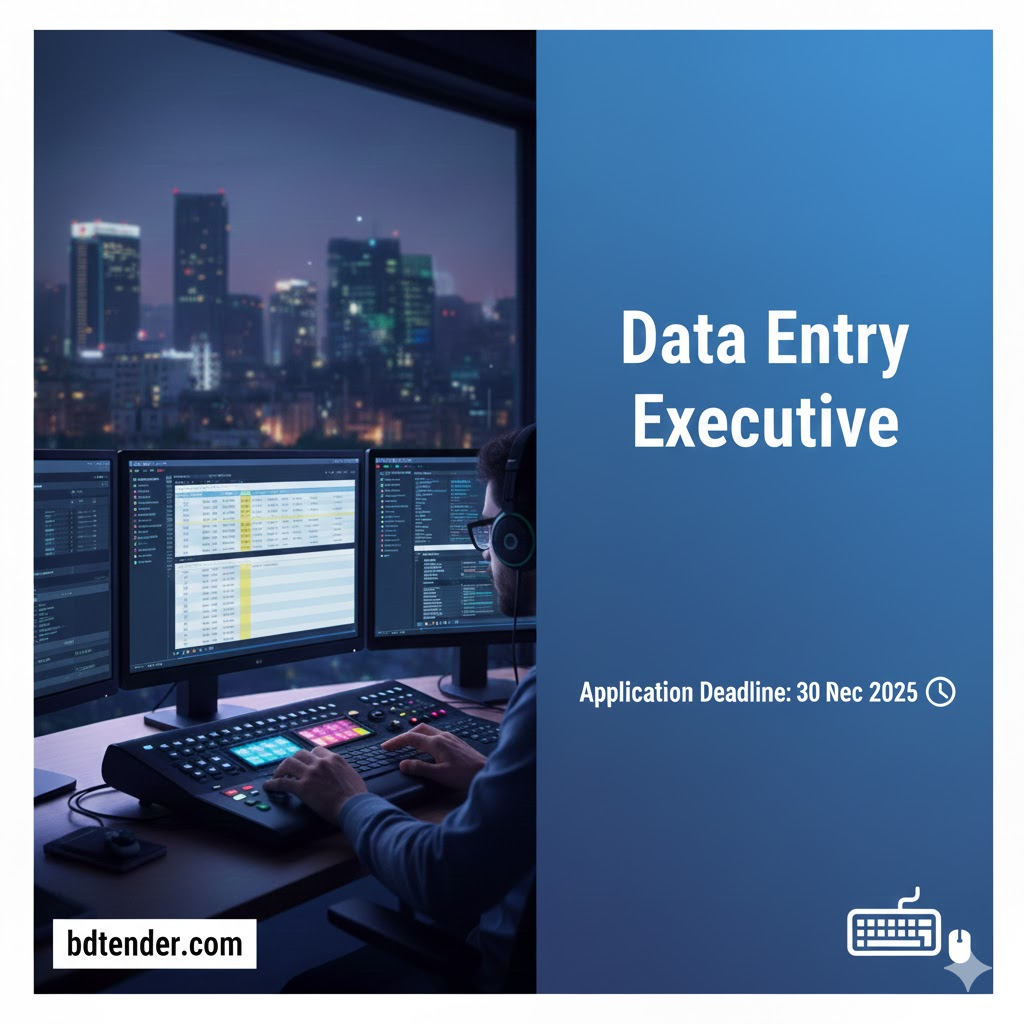
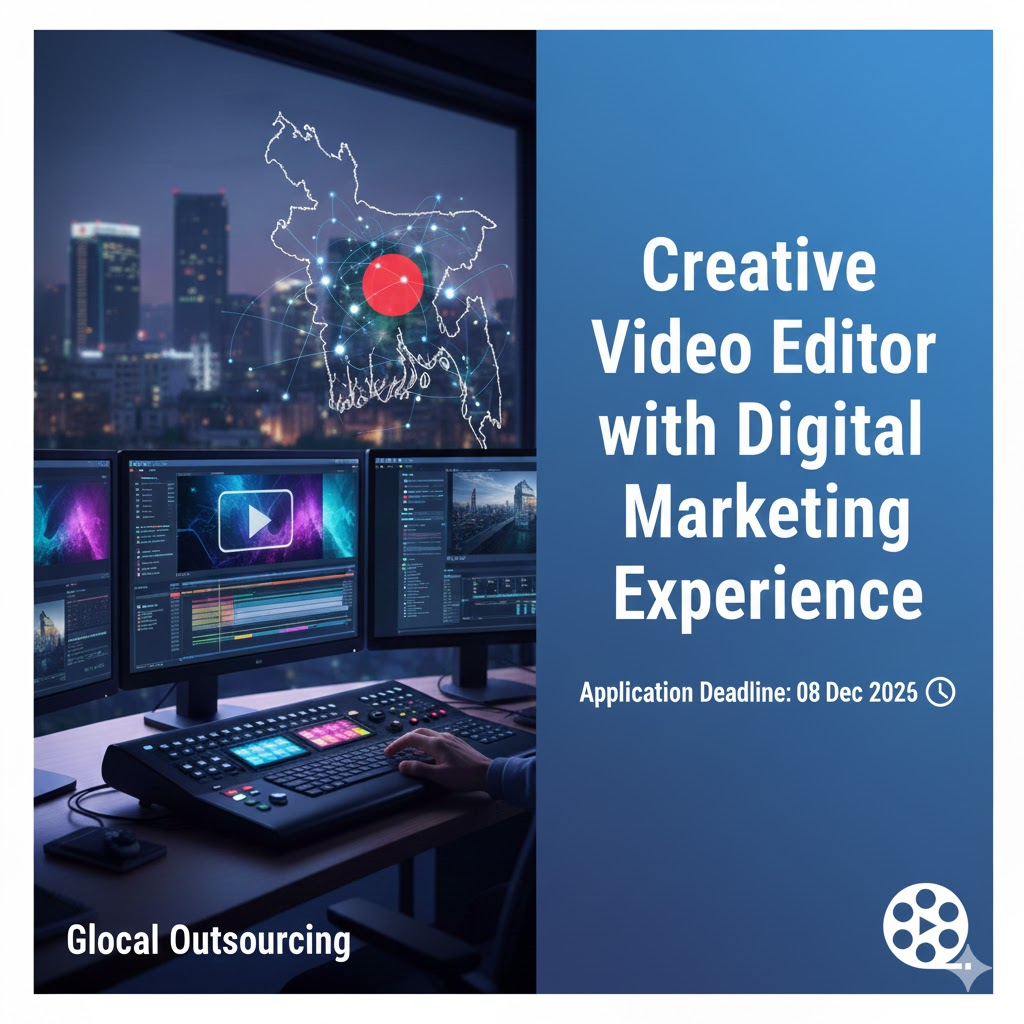
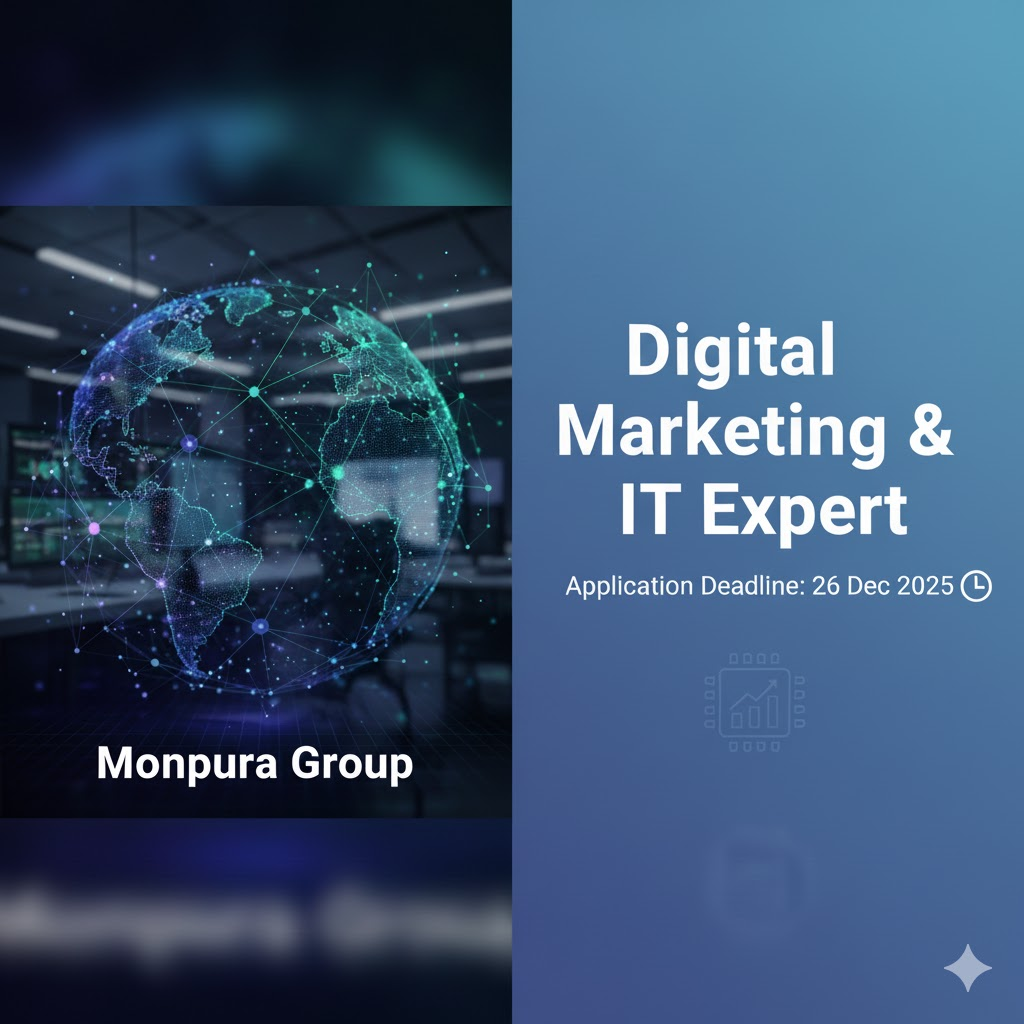
Leave a Reply