A common and frustrating problem for laptop owners occurs when their device shows it is “charging” but the battery percentage refuses to increase. An immediate assumption is that a component is broken, leading to a hardware failure. However, a deep analysis of Lenovo’s power management systems reveals that this behavior is often not a bug but a deliberate design feature intended to prolong the battery’s lifespan.
The most frequent culprit behind this seemingly inexplicable issue is Lenovo’s suite of built-in battery management tools. On Lenovo PCs, this functionality is often controlled by a setting known as Conservation Mode. This feature is deliberately designed to prevent the battery from reaching a full 100% charge when the laptop is predominantly used while plugged in. By limiting the charge to a range, typically between 75% and 80%, the system mitigates the long-term chemical degradation of the battery cells. Modern lithium-ion batteries experience the most stress when fully charged, and this mode prevents that stress, thereby extending the battery’s overall health and longevity. It is a protective measure that works silently in the background, yet it can be jarring for a user who expects their battery to always charge to capacity. Lenovo explicitly states that this is a “self-protection feature” and is “working as designed” to prevent short, unnecessary recharge cycles.
Beyond Conservation Mode, other intelligent charging features can also influence this behavior. Rapid Charge mode is designed to get the battery to 80% in less than an hour, with a full charge taking under two hours. This mode prioritizes speed over longevity. Conversely, Nighttime Charge Optimization is an adaptive feature that observes a user’s routine, charging the battery to a certain level during the night and then completing the charge to 100% just before the user is typically awake and ready to unplug. This ensures a full charge is available when needed without leaving the battery at 100% for extended periods. The existence of these nuanced modes underscores the fact that a laptop’s charging behavior is not a simple binary function, but a dynamic process controlled by an intelligent system.
The functionality to manage these modes is typically housed within the Lenovo Vantage, Lenovo PC Manager, or Lenovo Smart Engine applications. It is important for a user to understand these settings, as they provide the first and most likely solution to the problem. The following table provides a quick guide to understanding these intelligent modes and where to find them.
| Mode Name | Purpose | Typical Charging Behavior | Where to Find |
| Conservation Mode | Extends battery lifespan by limiting charge cycles | Stops charging at 75%-80% | Lenovo Vantage or Lenovo PC Manager > Power |
| Rapid Charge | Achieves fastest charging speeds possible | Charges to 100% at an accelerated rate | Lenovo Vantage or Lenovo PC Manager > Power |
| Nighttime Charge Optimization | Adapts charging based on user sleep schedule | Charges to a specified range, then completes to 100% just before wakeup | Lenovo Vantage or Lenovo PC Manager > Power |
| Normal Mode | Standard charging for general use | Charges to 100% when plugged in | Lenovo Vantage or Lenovo PC Manager > Power |
The Comprehensive Troubleshooting Flow: A Step-by-Step Guide
If the issue persists and is not related to a power management setting, a structured troubleshooting approach is necessary.
Step 1: The Essential First Check – Power & Physical Connections
Begin by verifying the simplest components first. Connect the laptop’s AC adapter directly to a wall outlet, bypassing any power strips, surge protectors, or docking stations. This eliminates external variables that could be affecting the power supply. Inspect the charger itself for any physical damage, such as cracks, exposed wires, or a loose connector.
A critical, yet often overlooked, area is the laptop’s charging port. Dust, lint, and other debris can accumulate inside the port over time, obstructing the connection. This is a common and easily fixable cause of charging issues. The charging process is not just a simple transfer of power; it is an intelligent communication, or “handshake,” between the laptop and the charger that negotiates the correct power delivery protocol. When physical debris blocks the connector, this communication fails, and the system may default to a low-power “data transfer mode” instead of a proper fast-charging state. This is why the charging icon may appear, but the battery percentage does not increase—the power supplied is only enough to run the system, not to charge the battery.
To address this, the port must be cleaned carefully. A non-conductive, thin tool such as a sharpened toothpick or a can of compressed air can be used to gently remove debris. It is crucial to use a wooden or plastic tool and to never insert any metal objects, which could short-circuit or permanently damage the delicate internal pins. After cleaning, test the connection again. If the laptop has multiple USB-C ports, it is highly recommended to try another port. A successful charge on a secondary port indicates a physical issue with the primary charging port, which may be a simple fix or require professional repair.
Step 2: A Hard Reset – The “Power Drain”
Modern Lenovo laptops often feature internal, non-removable batteries. This makes the traditional method of removing and reinserting the battery to fix a problem impossible. The alternative is a “power drain” or “hard reset” of the motherboard. This process forces a full discharge of any residual power in the system’s circuits, effectively clearing out minor software glitches and memory issues that could be interfering with the charging process.
The specific method varies by model. Many laptops with internal batteries are equipped with a small “Emergency-reset hole” on the bottom cover. A user can use a straightened paper clip to gently press and hold this button to reset the system. For other models, the procedure involves unplugging all peripherals and holding down the power button for 10 to 30 seconds. Some IdeaPad models may also have a dedicated “Novo button” that can be used to access the BIOS or recovery mode, offering an additional diagnostic path.
Step 3: Managing Power with Lenovo Vantage
If the physical and hard reset steps fail, the next logical step is to delve deeper into the software that controls the system’s power. Lenovo Vantage is the centralized application for managing a PC’s performance and power settings.
The process is to navigate to the “Power” or “Battery” section within the app’s “My Device Settings” menu. Here, a user can confirm that Conservation Mode or any custom charge thresholds are turned off. This simple adjustment often resolves the issue instantly. It is also worth noting that the Lenovo Vantage application can provide objective information about the battery’s health and can be used to perform diagnostic tests.
A subtle, yet significant, point is the evolution of Lenovo’s power management software. Older laptops may have used applications like “Lenovo Energy Management” or “Lenovo Power Manager”. If a user is troubleshooting an older device, they may need to find and install the latest compatible software, as outdated versions may not communicate correctly with the operating system or handle modern power protocols.
Step 4: The Deeper Fix – Drivers, BIOS & Firmware Updates
Outdated firmware or drivers can cause a significant disconnect between the hardware components and the operating system’s power management protocols. This can lead to a variety of issues, including a refusal to charge, even when everything else appears to be functioning correctly.
The simplest method to resolve this is to use the System Update feature within Lenovo Vantage. This tool automatically scans for and installs the latest drivers and BIOS updates available for the specific laptop model.
If an automatic update does not work, it may be necessary to manually download the updates from the official Lenovo support website. A crucial example of this is a critical BIOS update released by Lenovo specifically to address USB-C charging issues on certain ThinkPad models. The existence of a bug at this fundamental, firmware level highlights that a charging problem is not always a simple hardware failure but can be a deeply technical, low-level software flaw. A BIOS update fixes the core instruction set for the charging hardware, restoring its ability to negotiate power delivery correctly.
Step 5: When the Percentage Lies – Battery Gauge Calibration
Sometimes, the battery itself is not the problem, but the software’s ability to accurately report its charge level is. Over time and with inconsistent charging habits, the “battery gauge,” or the software’s estimate of the remaining charge, can become inaccurate. This can result in a “stuck” percentage or, in more severe cases, an unexpected shutdown when the gauge indicates there is still plenty of charge left.
The solution is to calibrate the battery gauge. Lenovo Vantage provides a dedicated “Battery Gauge Reset” utility for this purpose. Alternatively, a manual calibration can be performed by fully charging the battery to 100%, allowing it to rest for at least an hour, and then using the laptop until the battery is fully discharged to 5% or lower before recharging it completely. It is important to note that interrupting this process midway can make the battery gauge even more inaccurate.
Step 6: Advanced Diagnostics – A Windows Battery Report
For an objective assessment of the battery’s health, a detailed report can be generated using a native Windows command. By running powercfg /batteryreport in a command prompt, a user can get a report that compares the “Design Capacity” (the battery’s original maximum charge) to its “Full Charge Capacity” (the current maximum charge it can hold). This provides a clear, data-driven answer to the question of whether the battery has degraded over time and needs to be replaced.
The Red Flags: When to Stop and Seek Professional Help
There are certain symptoms that signal a more serious problem, indicating that a user should stop attempting DIY fixes and seek professional assistance.
A Failing Battery
Beyond the normal decrease in battery life, there are clear signs that a battery is at the end of its life. These include:
- Rapid or drastic drainage, where the battery loses its charge much faster than it used to.
- The laptop only works when plugged into the charger.
- Unexpected shutdowns, even when the battery gauge shows a significant charge remaining.
The most critical symptom to watch for is a swollen or bulging battery. This occurs when the internal cells of a lithium-ion battery degrade and release gases, causing the battery pack to expand and potentially push on the laptop’s case, keyboard, or trackpad. A swollen battery poses a significant safety risk, including the potential for fire or explosion. If this symptom is observed, the device should be immediately unplugged and taken to a professional for safe removal and replacement.
A Failing Power Jack or Motherboard
A charging port that is physically damaged requires professional repair. The signs are often clear:
- A visibly loose connection where the charger plugs in.
- Intermittent charging that only works when the cable is held or wiggled at a specific angle.
- A charging port that is pushed inside the chassis.
It is a mistake to continue wiggling the cable to make a connection. This seemingly harmless action can progressively weaken the solder points that connect the charging port to the motherboard, potentially turning a simple port replacement into a more costly, and sometimes irreparable, motherboard repair.
A failing charging IC (Integrated Circuit) is another red flag. This small chip on the motherboard regulates the power flow to the battery. A faulty charging IC can cause severe overheating near the charging port or a complete failure to charge, even with a known-good charger. Repairing this component requires specialized micro-soldering skills and should only be handled by a professional technician with the correct equipment.
The following table provides a clear checklist to help a user decide between a DIY fix and professional repair.
| Symptom | Probable Cause | Recommended Action |
| Stuck at 60%-80% | Conservation Mode or Custom Charge Threshold | Check Lenovo Vantage settings |
| Unexplained shutdowns with remaining charge | Inaccurate Battery Gauge | Perform a battery gauge calibration |
| Loose charging connection | Damaged Port or Soldered Connection | Do not use; seek professional repair immediately |
| Physical swelling or bulging of laptop casing | Failing Battery | Unplug and stop use; seek professional repair immediately |
| Rapid battery drainage | Failing Battery | Seek professional replacement |
| Overheating near the charging port | Damaged Charging IC | Seek professional repair |
The Official Lenovo Service Process
When a DIY fix is no longer an option, the best path forward is to seek official support. Engaging with an authorized service provider offers several key advantages, including the use of genuine parts and the expertise of certified technicians. The use of unofficial or third-party parts may not function correctly and, in some cases, could even void a warranty.
To begin the official service process, the first step is to gather all necessary information. A user will need their laptop’s serial number, which is a required piece of information for submitting a service request ticket.
The process can be initiated by visiting the official Lenovo support website. Here, a user can submit a service request by entering their serial number and a detailed description of the issue. If the user has already performed diagnostic tests with Lenovo Vantage, they can include the resulting error codes in the form. After submitting the request, a case reference number will be provided, and a Lenovo representative will reach out to discuss the repair options, which may include an on-site visit or a mail-in repair.
For immediate assistance, Lenovo also provides technical support phone lines. A user can also use the official service center locator on the support website to find an authorized repair shop near them.

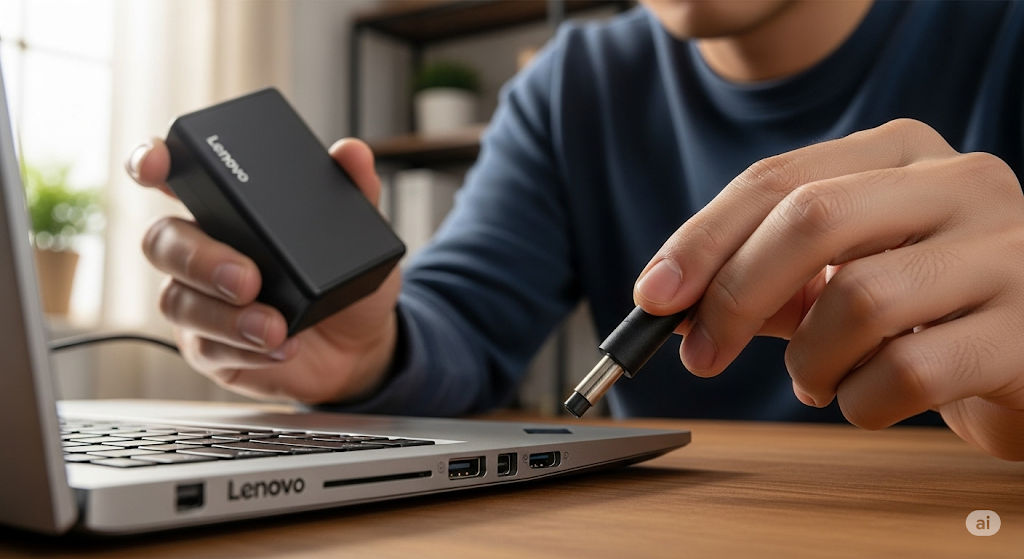
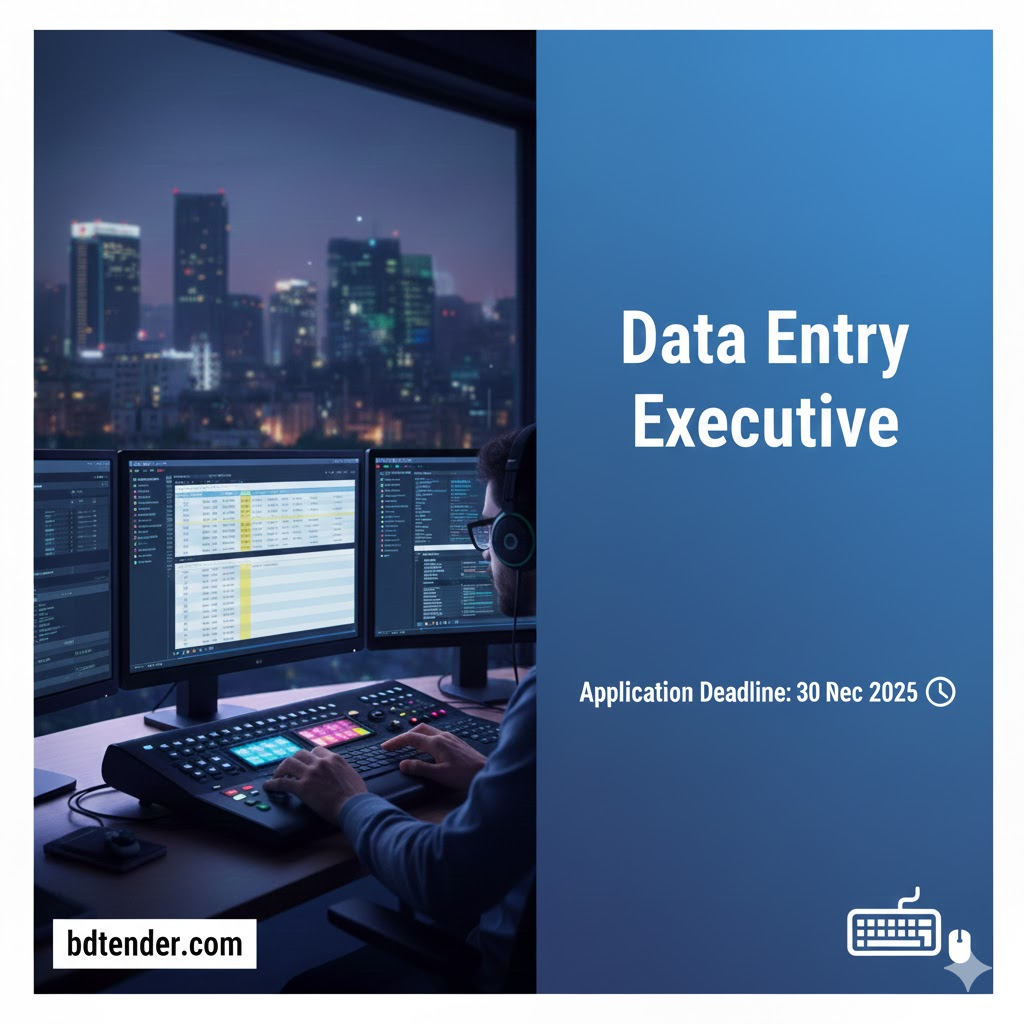
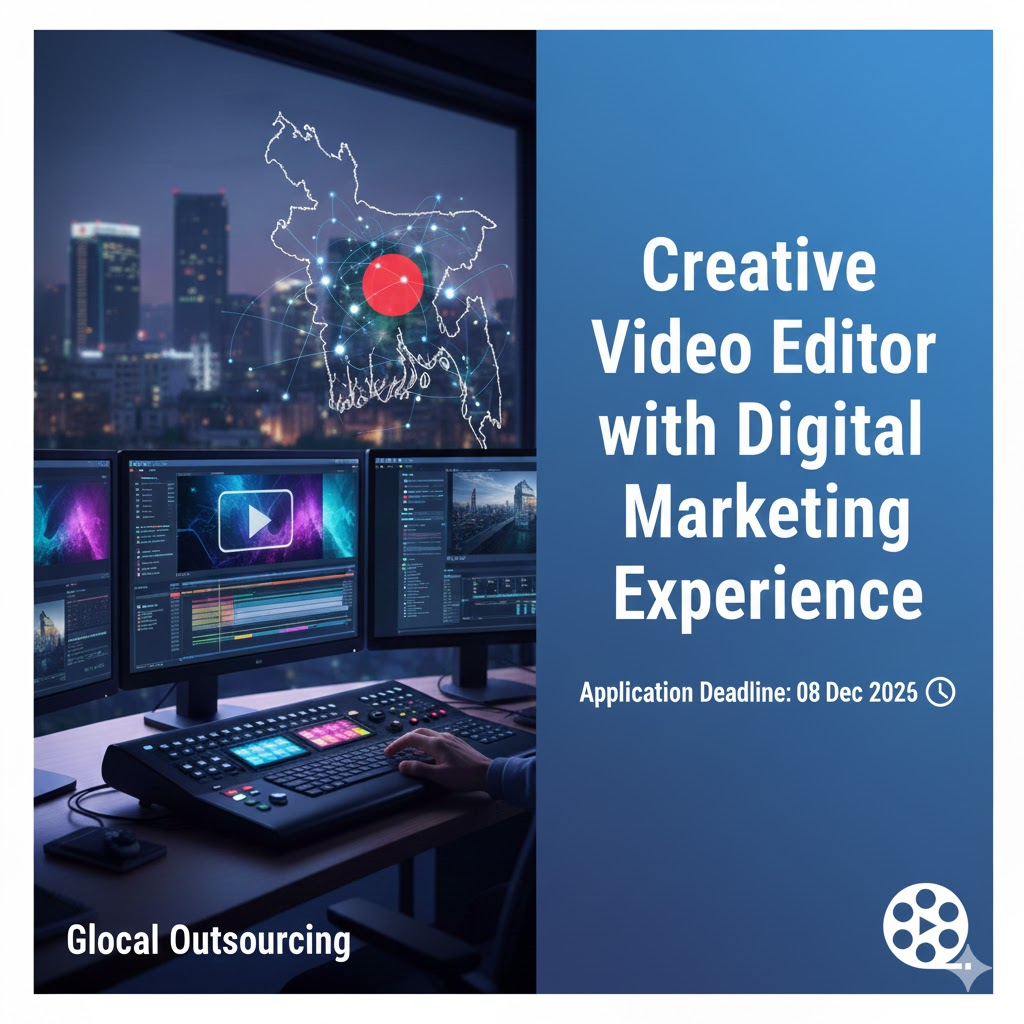
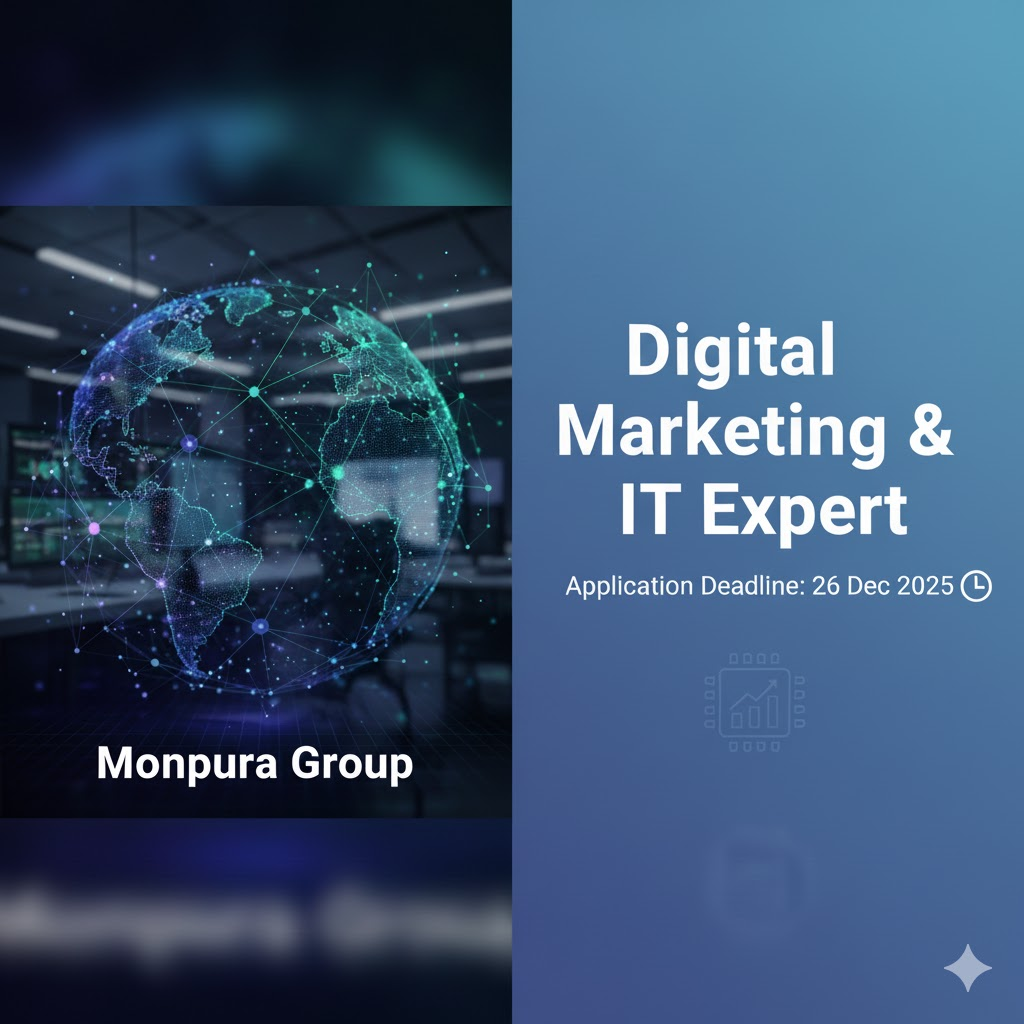
Leave a Reply