An Infinix phone that displays the charging icon but fails to increase its battery percentage can be a source of significant frustration for any user. This specific symptom is a paradox: the device appears to acknowledge a power connection, but the vital process of replenishing the battery seems to be stuck or is happening too slowly to be noticeable. This indicates that while the initial circuit is detecting a current flow, a bottleneck or failure further down the power management chain is preventing a successful charge. A systematic approach is essential to diagnose this problem, starting with the simplest external factors and progressively moving to more complex internal issues. This report provides a comprehensive guide to understanding and resolving the issue, empowering a user to troubleshoot their device effectively.
Part 1: The First Line of Defense: External & Physical Checks
The initial steps in troubleshooting a charging issue should always focus on the external components. These are the most common culprits and the easiest to inspect and resolve.
The Accessory Check: Your Charging Trio (Cable, Adapter, Outlet)
The charging process relies on a chain of three components: the wall outlet, the power adapter (or “brick”), and the USB cable. A failure at any point in this trio can lead to charging inefficiencies. The most fragile component is often the cable, which is subjected to constant flexing and coiling that can damage the internal wiring. An easy diagnostic step is to swap out the cable and adapter with different, known-working ones to see if the problem is resolved.1 The use of a different device with the same charger can also help to isolate whether the issue lies with the charging setup or the phone itself.2
It is important to use original or high-quality accessories. The original equipment is specifically designed to meet the power delivery requirements of the phone, such as a 45W rating for some Infinix models.4 When a phone is connected to a power source, it engages in a “handshake” to negotiate the proper power delivery protocol. A low-quality or damaged third-party accessory may not be able to complete this handshake properly, resulting in a significantly reduced charging speed or the device entering a low-power “USB data mode” instead of a dedicated charging mode.4 Reports from the Infinix community have highlighted that charging with an original 45W adapter can fail if the cable is not rated for the correct power delivery, which can trigger data mode and lead to an “extremely slow” charge.4 This is a clear example of how a seemingly minor accessory issue can create the precise symptom of a phone showing a charging icon while the battery percentage barely moves. Furthermore, non-genuine accessories may compromise safety standards and cause more severe issues, including overheating.2
The Port Inspection: Cleaning Out the Culprit
The charging port on the phone is a small, recessed area that can easily accumulate debris from everyday use. Lint from a pocket, dust, or other foreign particles can form a compressed layer at the bottom of the port, preventing the charging cable’s metallic surfaces from making a secure, full connection.2 This partial connection can be enough to trigger the charging icon on the screen, but insufficient to transfer a meaningful charge to the battery.
A successful cleaning process requires a non-conductive tool. A sharpened wooden toothpick is ideal for this purpose as it is small enough to fit inside the port without scratching the delicate metallic contacts and, as a non-conductor, poses no risk of a short circuit.6 The process involves gently scraping out any accumulated dirt or lint. A more advanced technique involves using the toothpick to very carefully and gently “lever up” the small metallic tab inside the port itself.2 Over time, the constant plugging and unplugging of the cable can bend this tab slightly downward, which also prevents a proper connection. Adjusting it can restore a snug fit and a reliable connection. A can of compressed air can also be used to blow out any loose debris, though caution should be exercised to ensure that no moisture is introduced into the port.2 By taking these meticulous steps, a user can often resolve the problem without resorting to more complex methods.9
Part 2: Diving Deeper: Software and System Solutions

If external factors are ruled out, the problem may be rooted in the phone’s software or operating system. These issues can cause the power management system to behave erratically, preventing a normal charging cycle.
The Quick Fix: The Force Restart
A simple but often effective first step for any software-related glitch is a force restart. This process clears temporary system data and can resolve a frozen or unresponsive state that may be interfering with the charging process.10 For an Infinix phone, one can press and hold the power button for 5 to 7 seconds to force a restart. In cases of a more persistent unresponsiveness, holding both the volume down and power buttons simultaneously for at least 20 seconds can force the device to reboot.1 If the phone is powered off, plugging it in with a working cable and charger and waiting a minute to see the battery icon can also confirm that a charge is being recognized, allowing for a restart.1
The App and OS Check: Diagnosing Software Glitches
Certain applications can consume significant amounts of power, especially those running in the background. If the power draw from these apps is greater than the incoming charge, the battery percentage will not increase, even with the charging icon displayed.3 A user can try closing all unnecessary background applications to reduce the device’s power consumption. A more definitive test is to boot the phone into Safe Mode, which temporarily disables all third-party applications. If the phone charges normally in Safe Mode, it is a strong indication that an app is the source of the problem.3
The phone’s operating system (XOS) itself can also be a source of charging-related bugs. Outdated firmware can lead to system crashes, performance issues, or incorrect power management.10 The official Infinix community forums show reports of bugs, including slow charging, being resolved with a recent software update.12 Regularly checking for and installing the latest software updates is a critical maintenance step that can address these kinds of bugs and improve overall device performance and security.3
The USB Mode Mystery: Why Your Phone Thinks It’s a PC
A common and often misunderstood software-hardware interaction is the phone entering “USB data mode” when connected to a charger. This occurs when the phone’s firmware misinterprets the electrical signal from the charger, causing it to treat the connection as a low-power data transfer port, similar to being plugged into a computer’s USB port.4 When in this mode, the charging speed is drastically reduced, and the phone may not be able to charge faster than it consumes power. This phenomenon perfectly explains why a device might show the charging icon but not see an increase in battery percentage.
This miscommunication can be caused by a software bug in the firmware’s Power Delivery (PD) negotiation protocol or by a physical issue with the port that prevents a clean signal.4 For the user, this means that a simple restart can sometimes resolve the software side of the issue. For more advanced users, clearing the USB preferences under Developer Options can force the device to re-evaluate the connection type upon the next plug-in.4 This targeted solution addresses a specific malfunction where the phone’s internal logic is faulty, providing a more nuanced approach than a general restart.
Part 3: The Hardware Verdict: When the Problem Is Internal
When external and software solutions have been exhausted, the problem almost certainly lies with one of the phone’s internal hardware components.
The Failing Battery: Signs of an Internal Collapse
Over time, a smartphone battery naturally degrades through a process known as chemical aging.13 This leads to a decreased capacity and a diminished ability to hold and accept a charge. A degraded battery can be the direct cause of the charging issue, as it may not be able to effectively store the energy it receives from the charger.
There are several clear signs that a battery is failing and is due for a replacement 13:
- Decreased Battery Life: The phone no longer lasts as long as it used to between charges.
- Slow or No Charging: The phone takes an unusually long time to charge or the percentage never increases.
- Sudden Shutdowns: The phone turns off unexpectedly, even when the battery percentage is high.
- Overheating: The device gets excessively hot during use or while charging.
- Physical Swelling or Leakage: The battery swells, causing the back of the phone to bulge. This is a critical safety issue, and the phone should be handled with extreme care and disconnected from power immediately.13
Many modern phones have a built-in battery health status in the settings, often indicating a healthy capacity at or above 80%.13 An old battery with a health below this threshold may be the reason for the charging problem and should be replaced.13
Table 1: Common Signs of a Failing Battery
| Symptom | Description |
| Decreased Battery Life | The phone’s charge depletes much faster than it used to. |
| Slow or No Charging | The device takes an extremely long time to charge, or the percentage does not increase. |
| Unexpected Shutdowns | The phone powers off suddenly, even when a high battery percentage is displayed. |
| Overheating | The device becomes excessively hot to the touch while charging or in use. |
| Physical Swelling | The back of the phone bulges or the screen lifts due to the swollen battery. |
The Charging Port Sub-Board vs. The Mainboard IC
Many modern phones, including Infinix models, have a modular design where the charging port is located on a separate small circuit board, often called a sub-board or charging strip, which connects to the main motherboard via a flexible cable.16 This design is helpful for repair, as a damaged charging port can be replaced by replacing the sub-board without complex soldering on the main motherboard.17 A loose or physically damaged charging port that no longer holds the cable firmly can indicate a problem with this sub-board.2
If cleaning and accessory checks fail, and the port is visibly damaged, it is likely the charging sub-board that is faulty and requires replacement. However, if the port appears fine but the charging issue persists, the problem may lie deeper within the phone’s core power management system.
The Charging IC: The Brain of the Operation
The charging Integrated Circuit (IC) is a small but critical chip on the phone’s main motherboard that acts as the “brain” for power management.18 Its function is to regulate the flow of electricity from the charging port to the battery. It ensures the battery receives the correct voltage and current, and it prevents overcharging and overheating.18
A faulty charging IC can be caused by physical damage from a drop, exposure to moisture or liquid, electrical surges, or excessive heat.5 When the charging IC fails, the phone’s ability to charge is completely compromised. Common symptoms of a damaged charging IC include:
- The phone fails to charge at all, or charges at an incredibly slow rate.18
- The device generates excessive heat in a specific area around the charging port or on the motherboard.18
Diagnosing a faulty charging IC is a highly technical task that requires specialized tools like a multimeter and a thermal camera, as well as a detailed circuit diagram for the specific phone model.18 The repair process involves intricate micro-soldering to remove and replace the tiny chip on the motherboard.9 A user should not attempt this level of repair, as it carries a high risk of causing irreparable damage to the entire motherboard and other internal components.
Part 4: The Final Steps: The Last Resort & Professional Help
When all DIY solutions have been exhausted, it is time to consider more drastic measures or to seek professional assistance.
The Last Resort: The Factory Reset
A factory reset is the final software solution for persistent charging problems.3 This action erases all data from the device and restores it to its original factory state, effectively eliminating any software corruption, malware, or bugs that could be causing the issue.10
A significant warning must accompany this step: A factory reset will erase all personal data, including photos, videos, contacts, and applications. It is absolutely essential to back up all data before proceeding with a factory reset.3 The process typically involves rebooting the phone into recovery mode and selecting the factory reset option.10 If the problem persists after a factory reset, it is a definitive confirmation that the root cause is a hardware failure.
When to Seek Professional Assistance
A user should abandon DIY troubleshooting and seek professional help in the following scenarios:
- All external and software-based troubleshooting steps have failed.
- There is visible physical damage to the charging port or the flex cable is damaged.
- The phone is overheating while charging, which could indicate a faulty battery or charging IC.
- There are signs of battery swelling.
- The problem is suspected to be a faulty charging IC or a damaged main motherboard.
These issues require an expert technician with the necessary tools and genuine replacement parts to perform a safe and effective repair.5
Table 2: DIY vs. Professional Repair: A Decision Matrix
| Issue | Recommended Action | Reason |
| Loose cable in port | DIY: Clean the port. | Likely caused by lint, dust, or a bent internal tab. |
| Slow charging with original charger | DIY: Restart phone, check for updates. | May be a firmware bug or app interference. |
| Phone charges, but very slowly | DIY: Try another charger/cable. | May be an issue with the accessories. |
| Port physically damaged or loose | Professional Repair | Requires specialized tools and parts (sub-board replacement). |
| Phone overheats while charging | Professional Repair | Indicates a serious battery or charging IC problem. Safety risk. |
| Problem persists after factory reset | Professional Repair | Confirms a hardware issue that cannot be fixed by software. |
The Official Channel: Carlcare, the Infinix Service Partner
For Infinix devices, the official authorized service provider is Carlcare.10 Seeking service through this official channel ensures that genuine parts are used and the repair is performed by trained technicians, which is crucial for safety, reliability, and longevity.5 Carlcare offers multiple avenues for support, including:
- Official email support at
service@carlcare.com.11 - Dedicated phone numbers for customer service, such as
1800 419 0525.21 - An online service center locator to find a nearby authorized repair shop.22
This direct access to verified, professional support is the safest and most reliable final step when a user has exhausted all self-service options.
Conclusion
The problem of an Infinix phone showing a charging icon with a stagnant battery percentage is a complex technical issue that lies at the intersection of hardware, software, and external factors. The analysis demonstrates that the symptom itself is a key diagnostic clue, pointing to a bottleneck in the power delivery system rather than a complete failure to recognize the charger.
A systematic, progressive approach to troubleshooting is the most effective way to resolve the issue. The journey begins with the simplest and most likely causes: inspecting and cleaning the charging port, checking the cable and adapter, and performing a quick power cycle. If the problem persists, the focus shifts to software solutions, such as eliminating app interference and updating the operating system, which can often fix underlying bugs. Finally, if all else fails, the problem is most likely a hardware failure—a degraded battery, a damaged charging sub-board, or a faulty charging IC. This final stage necessitates professional assistance from an official service provider like Carlcare. By following this logical progression, a user can accurately diagnose the problem and determine whether a simple DIY fix or a professional repair is the most appropriate course of action.


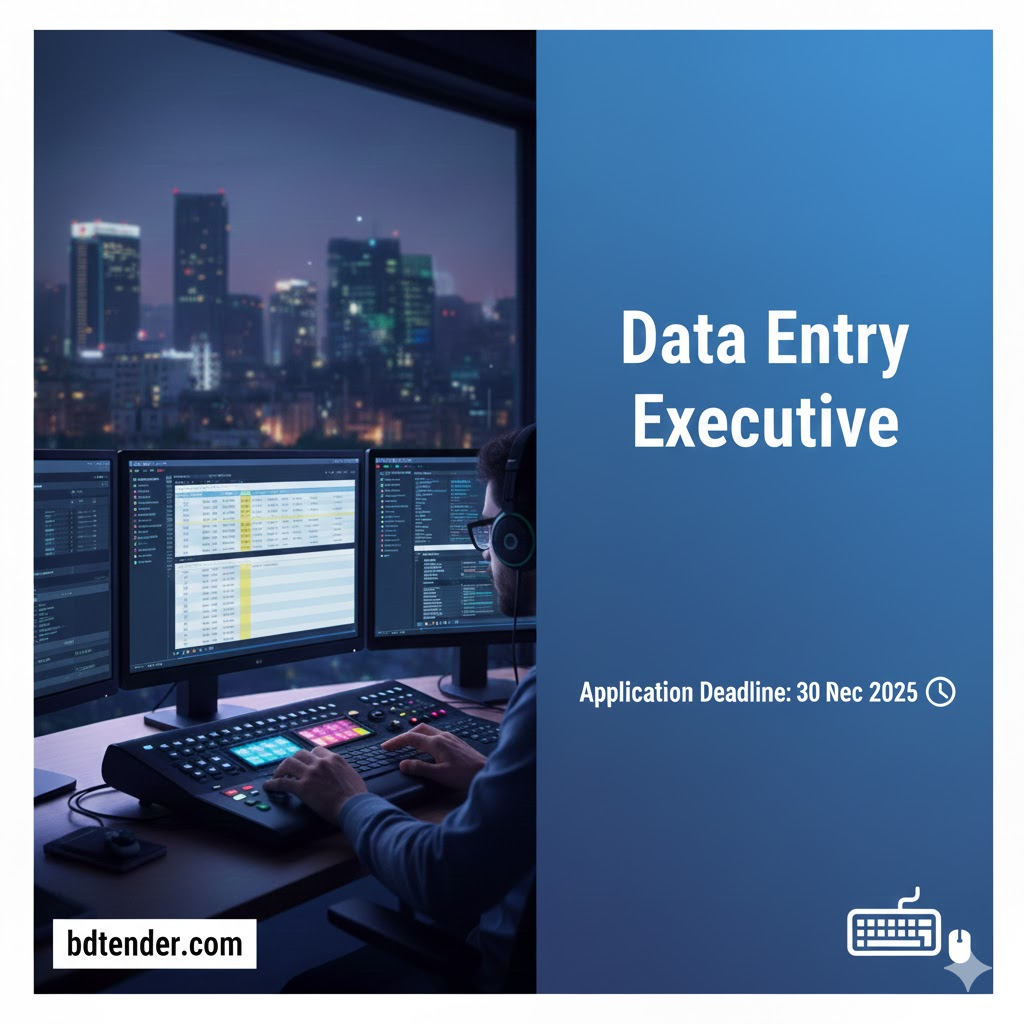
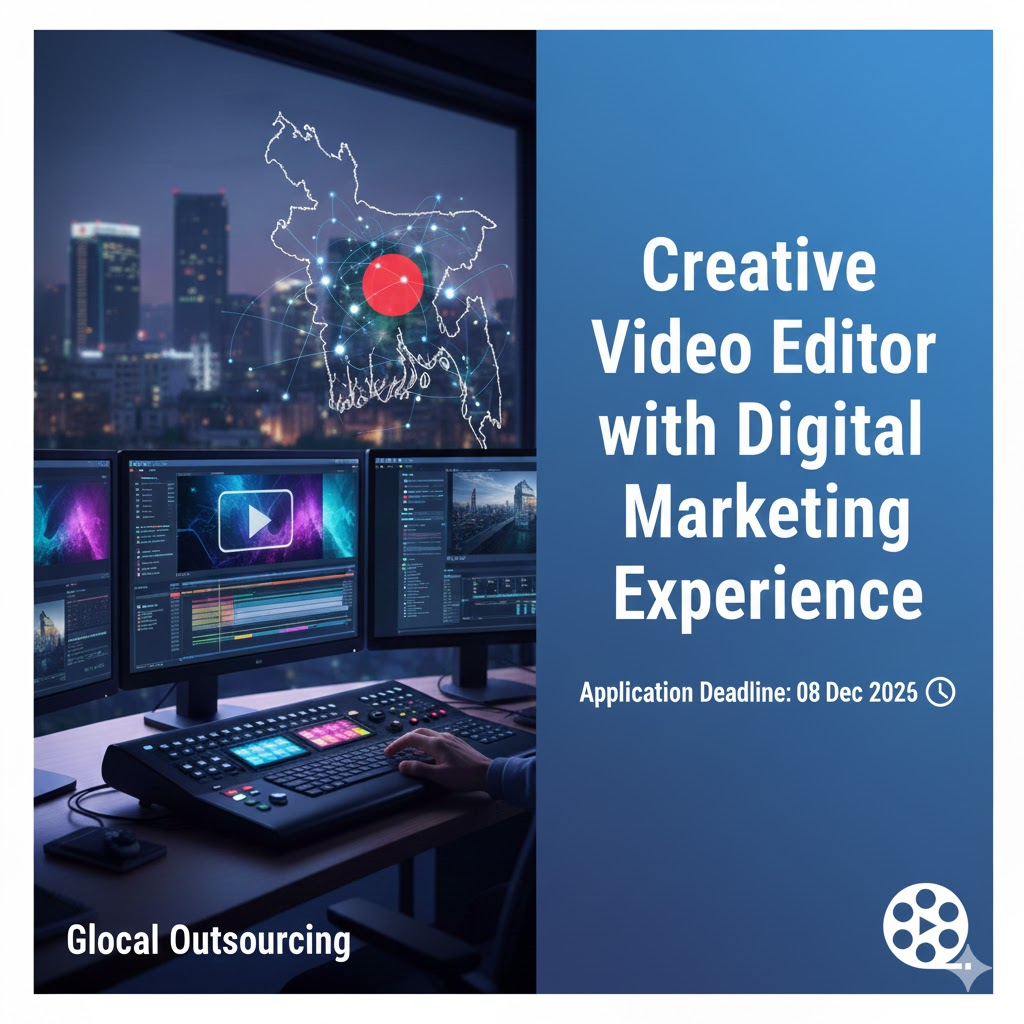
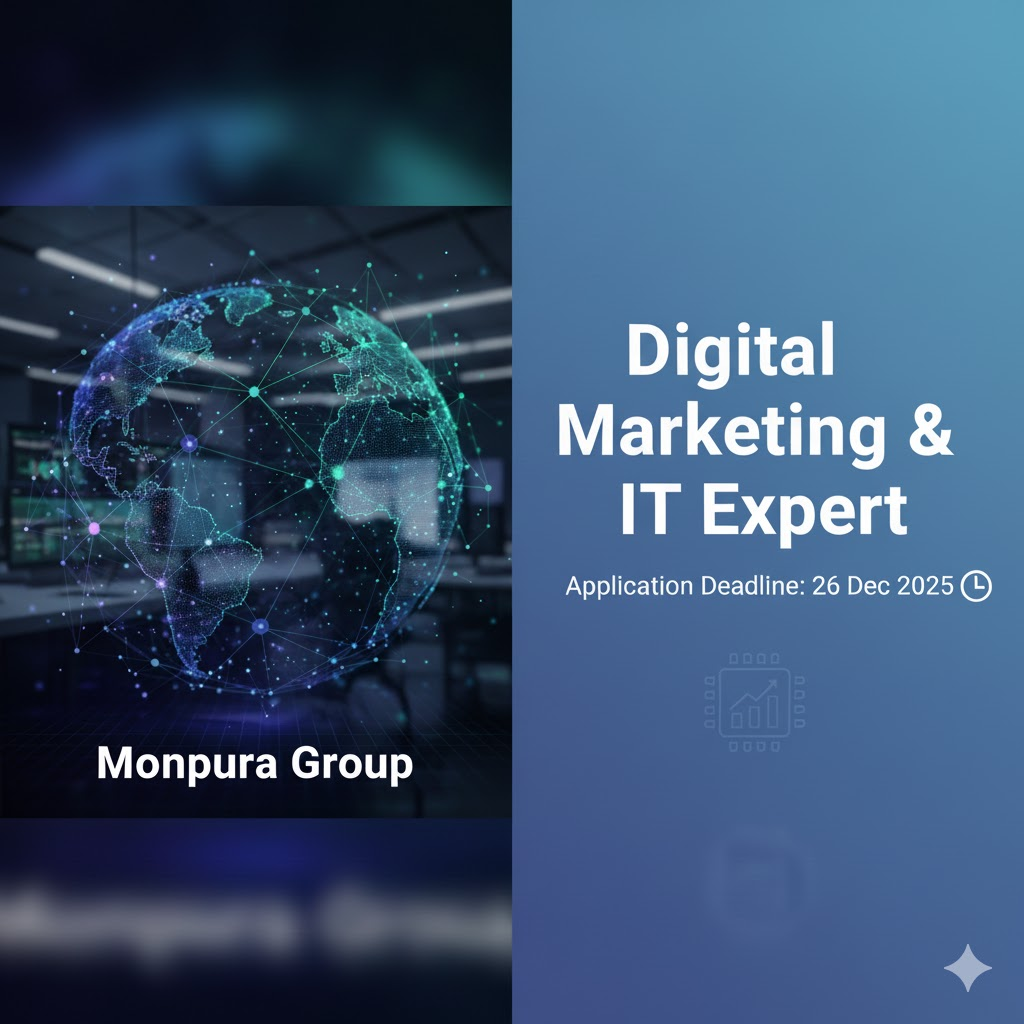
Leave a Reply