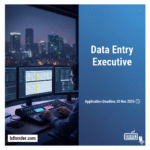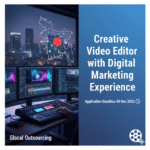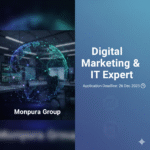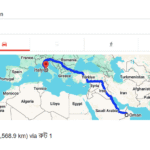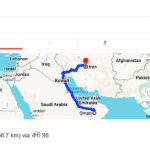It’s incredibly frustrating when your favorite app suddenly crashes, leaving you stranded mid-task. Imagine you’re about to post a crucial update on social media, and *app crashing* halts everything. This guide will equip you with the knowledge and steps to troubleshoot and solve this common phone problem. You’ll learn how to identify the cause, fix it, and prevent future app crashing issues, significantly improving your mobile experience.
Identifying the Cause of App Crashes
Understanding why apps crash is the first step to solving the problem. This section explores common causes, helping you pinpoint the source of your app crashes and choose the most effective solution.
Insufficient Memory
- Low RAM can lead to app crashes. Many apps require significant memory to run smoothly. When your phone’s RAM is overloaded, the operating system may force-close apps to free up resources, resulting in a crash.
Insufficient memory is a common cause of app crashes. Your phone’s random access memory (RAM) is crucial for app performance. When multiple apps run simultaneously or large apps are used, insufficient RAM may force the system to close apps, leading to a crash. This is especially prevalent in older phones with smaller RAM capacities or those running many background processes.
Outdated Apps
- Running outdated apps increases the risk of crashing. Developers regularly release updates that include bug fixes and performance improvements. Using an outdated version increases the chance of encountering known bugs that may lead to unexpected crashes.
Outdated apps are vulnerable to crashes due to unpatched bugs. Developers continuously fix bugs and improve performance through updates. Failing to update apps leaves them susceptible to errors, dramatically increasing the chances of crashes. Regularly checking for updates is essential for app stability.
Corrupted App Data
- Corrupted app data files can cause crashes. Over time, app data files can become corrupted, leading to instability and eventual crashes. This can be caused by various factors, including incomplete installations or sudden power loss.
Sometimes, the app’s own data becomes corrupted. This can happen due to incomplete downloads, interrupted updates, or even storage device issues. Cleaning up corrupted data often resolves crashing problems.
Operating System Issues
- Outdated or buggy operating systems can cause app compatibility problems. An outdated or corrupted operating system may have compatibility issues with certain apps, leading to frequent crashes. Similarly, bugs within the OS itself can trigger app crashes.
Your phone’s operating system (OS) plays a critical role in app functionality. An outdated or buggy OS might be incompatible with some apps, triggering crashes. Updating your OS to the latest version often fixes these compatibility problems.
Troubleshooting App Crashing Problems
This section provides practical steps to resolve common app crashing issues. We’ll cover both simple fixes and more advanced troubleshooting techniques.
Restart Your Phone
- A simple restart can often resolve temporary glitches. Restarting your phone clears the RAM and closes any background processes that might be interfering with the app’s performance. It’s a quick and easy first step in troubleshooting most technical problems.
A simple restart often resolves temporary software glitches. The process closes background processes and clears the phone’s RAM, allowing apps to relaunch without interference from previously running programs. This simple fix is frequently effective for minor app crashing issues.
Clear App Cache and Data
- Clearing app cache and data removes temporary files and settings that can cause crashes. Cached data is temporary information that helps apps run faster. However, corrupted cached data can lead to crashes. Clearing the cache removes this data, allowing the app to rebuild its cache from scratch. Clearing app data resets the app to its factory settings. Be aware that this will delete any unsaved progress.
Apps store temporary files (cache) and user settings (data). Corrupted cache or data files can cause crashes. Clearing these often fixes the issue. However, remember that clearing data removes app preferences and progress.
Update the App
- Updating the app often fixes bugs and performance issues. App developers regularly release updates containing bug fixes, security patches, and performance enhancements. Checking for and installing updates is crucial for maintaining app stability and preventing crashes.
Outdated apps are a major cause of crashes. App updates include bug fixes that directly address crash problems. Always check your app store for updates to ensure you’re running the latest, most stable version.
Reinstall the App
- Reinstalling the app replaces corrupted files with fresh ones. If clearing cache and data doesn’t work, reinstalling the app completely might be necessary. This will remove any corrupted files and replace them with a fresh installation of the app, often resolving problems caused by corrupted data files. Ensure you’ve backed up any important data before doing so.
A complete reinstall ensures the app has no corrupted files. This is a more drastic step, but often necessary if other troubleshooting methods fail. Remember to back up your progress before reinstalling.
Check for Operating System Updates
- Updating the OS often addresses compatibility issues. An outdated OS can cause compatibility problems with apps. Regularly check for and install OS updates to ensure compatibility and address potential bugs that can lead to app crashes. Always back up your phone before installing a major OS update.
Your phone’s operating system is just as crucial as your apps. An outdated OS can be incompatible with newer apps and also contain bugs that lead to crashes. Ensure your OS is up-to-date to avoid these problems.
Advanced Troubleshooting for Persistent App Crashing
If the basic troubleshooting steps haven’t resolved the app crashing issue, more advanced solutions are available.
Check for Storage Space
- Low storage space can impede app performance. If your phone’s internal storage is almost full, this can cause apps to malfunction and crash. Deleting unnecessary files and apps or transferring files to a cloud storage service or external drive can help free up space.
A full internal storage can severely impact app performance and lead to crashes. Freeing up space by deleting unnecessary files or transferring data to a cloud service or external drive often resolves the problem.
Run a Virus Scan
- Malware can interfere with app functionality. Some malicious software can infect your phone and cause applications to crash or malfunction. Using a reputable antivirus app to scan your device can detect and remove malware that might be causing the crashes.
Malware can cause a variety of problems including app crashes. A regular scan with your antivirus software can identify and remove malicious apps or files disrupting your phone’s performance.
Factory Reset (Last Resort)
- A factory reset erases all data and restores the phone to its original state. This is a last resort, and should only be considered after trying all other troubleshooting steps. It should be accompanied by a full backup of your phone’s data, so you can restore it once the reset is complete.
A factory reset is a drastic measure that erases all data on your phone. This should only be used as a last resort if all other methods have failed. Ensure you have a full backup of your data before proceeding with a factory reset.
Seek Professional Help
- If the problem persists, contact your phone manufacturer or a mobile repair shop. If you’ve exhausted all troubleshooting options, it might be necessary to seek professional help from a mobile phone repair shop or the manufacturer of your phone. They might be able to diagnose hardware issues that might be the root of the problem.
If the problem continues despite your best efforts, professional assistance may be needed. Hardware problems, such as faulty memory or other internal components, might be causing the crashes. Seek help from a qualified technician.
Debunking Myths About App Crashes
Several misconceptions surround app crashing. Let’s clarify some common myths.
Myth 1: All App Crashes Are Caused by Bugs
While bugs are a common cause, other factors such as insufficient memory, storage space, or malware can also lead to app crashes. A thorough investigation is needed to identify the true cause.
Myth 2: Restarting Your Phone Always Fixes App Crashes
A restart is a helpful first step, but it won’t solve all issues. More complex problems, like corrupted app data or malware, require more advanced troubleshooting steps.
Myth 3: Older Phones Always Crash More Often
While older phones might have less RAM and processing power, regular updates and maintenance can significantly reduce the frequency of app crashes. The issue is often more about how well the device is maintained than its age.
FAQ
What should I do if an app keeps crashing after an update?
Try clearing the app’s cache and data. If that doesn’t work, uninstall and reinstall the app. If the issue persists, contact the app developer or check for a newer update.
Why does my phone freeze when I use certain apps?
This often points to insufficient RAM, a lack of storage space, or conflicting apps. Try closing background apps, deleting unnecessary files, or checking your phone’s storage space.
How can I prevent app crashes in the future?
Regularly update your apps and operating system. Keep your device’s storage clean and free of unnecessary files. Close apps when you are not using them. Use a reputable antivirus.
My app crashes and shows an error code. What does this mean?
Error codes provide clues about the nature of the crash. Search the internet for the specific error code to find potential solutions or contact the app developer for support.
Is it safe to clear app data?
Clearing app data will reset the app to its default settings and remove your saved preferences and progress. It is generally safe, but you should be aware of the data loss.
Can a full phone cause app crashes?
Yes, a phone with very little free storage space can lead to slowdowns and app crashes. The system may struggle to allocate resources and may need to close apps to free up space.
What should I do if all my apps are crashing?
If multiple apps are crashing simultaneously, it might be a problem with your operating system or phone’s hardware. Try restarting your phone, checking for OS updates, or even considering a factory reset (after backing up your data).
Final Thoughts
App crashes are frustrating, but with a systematic approach, you can solve most problems. Remember to start with simple solutions like restarting your phone or clearing app cache. If those don’t work, move on to more advanced techniques. Regular updates, maintaining sufficient storage space, and using a reliable antivirus can help prevent future crashes, leading to a smoother and more enjoyable mobile experience. Don’t let app crashes ruin your day – take control and get your apps running smoothly again!