Ever had that frustrating moment when your Samsung phone freezes, becoming completely unresponsive? It’s incredibly annoying, especially when you’re in the middle of something important. This guide focuses on how to fix a phone hanging issue Samsung and provides practical solutions to get your device running smoothly again. You’ll learn various troubleshooting techniques and understand the common causes behind this problem, saving you time and potential data loss.
Troubleshooting a Frozen Samsung Phone
This section details the initial steps to take when your Samsung phone freezes. We’ll cover simple solutions that often resolve the issue quickly, preventing more extensive troubleshooting.
Forced Restart
A forced restart is your first line of defense against a frozen Samsung phone. It’s a simple procedure that often resolves minor software glitches. Holding down the power button for a prolonged period forces the device to reboot, clearing temporary memory issues.
- Method: Depending on your Samsung model, the exact method for a forced restart might vary slightly. Consult your phone’s manual or search online for “[your phone model] forced restart” for precise instructions. Usually, it involves holding down the power button and the volume down button simultaneously.
- Explanation: This process cuts the power to your phone completely, then restarts it. It works like rebooting a computer; it clears out temporary files and processes which may be causing the freeze.
Checking for Overheating
Overheating is a common cause of phone freezes. Intensive tasks or extended use in direct sunlight can cause the processor to overheat, triggering a protective shutdown.
- Solution: Let your phone cool down in a shaded area. Avoid using it until it reaches a safe operating temperature. Consider removing any phone case, as these can trap heat.
Identifying the Cause of the Hanging Issue
Understanding the root cause of your Samsung phone hanging issue is crucial for finding a lasting solution. This section explores common culprits and how to diagnose them.
Software Glitches
Software bugs, corrupted data, or faulty apps can significantly contribute to your phone hanging. These issues often manifest as random freezes or slowdowns.
- Diagnosis: Observe the frequency and circumstances of the freezing. Does it happen only with specific apps? Does it occur after a software update?
- Solution: Try uninstalling recently installed apps. Check for available system updates; sometimes, updates address performance-related bugs. In severe cases, a factory reset might be necessary (but remember to back up your data first!).
Insufficient Storage Space
When your phone’s storage is full, it can significantly impact performance, leading to freezing. The system struggles to allocate memory for running apps and processes.
- Check Storage: Go to your phone’s settings and check your storage usage. Delete unnecessary files, apps, or photos/videos to free up space.
Faulty Apps
A poorly coded or malfunctioning app can cause your Samsung phone to freeze. This is particularly true for apps running in the background.
- Identify Culprit: Observe which app is running when the freeze occurs. Check app reviews to see if others are reporting similar issues.
- Solution: Update the app. If the problem persists, uninstall the app.
Advanced Troubleshooting for Samsung Phone Hanging Issues
If basic troubleshooting doesn’t solve the problem, more advanced techniques may be needed to resolve the how to fix phone hanging issue Samsung. This section explores more in-depth solutions.
Safe Mode
Booting your phone into Safe Mode temporarily disables third-party apps. If the freezing stops in Safe Mode, it points to a problematic app.
- Accessing Safe Mode: The method for entering Safe Mode varies slightly depending on your Samsung model. A quick online search for “[your model] safe mode” will provide instructions.
- Troubleshooting: If your phone works fine in Safe Mode, try uninstalling recently installed apps one by one to identify the culprit.
Factory Reset
A factory reset erases all data and restores your phone to its original settings. It’s a drastic measure but effective for resolving deep-seated software issues.
- Caution: Back up all your important data before proceeding with a factory reset. This includes photos, videos, contacts, and any other essential files.
- Process: The exact steps for performing a factory reset are available in your phone’s settings menu. Look for options like “General Management” and then “Reset.”
Hardware Problems
In rare cases, the phone hanging issue Samsung might stem from a hardware problem, such as a faulty battery, damaged internal components, or a failing RAM module.
- Professional Help: If you’ve tried all software troubleshooting steps and the problem persists, it’s advisable to seek professional help. A qualified technician can diagnose and fix potential hardware faults.
Preventing Future Samsung Phone Hanging Issues
Preventing your Samsung phone from hanging again requires proactive measures. This section explores best practices to maintain optimal phone performance.
Regular Software Updates
Keeping your phone’s operating system and apps up-to-date is vital for performance and security. Updates often include bug fixes and performance improvements.
- Check Regularly: Go to your phone’s settings to check for software updates. Enable automatic updates to ensure you always have the latest versions.
Manage Background Apps
Many apps run in the background, consuming system resources. Limiting the number of background apps can improve overall performance and reduce freezing.
- Close Unnecessary Apps: Regularly close apps that you’re not actively using. On some Samsung phones you can manage background apps through the settings menu.
Optimize Storage
Maintaining sufficient free storage space is crucial for smooth performance. Regularly delete unnecessary files and apps to prevent storage from becoming a bottleneck.
- Regular Cleanup: Schedule regular cleanup sessions to delete unwanted photos, videos, and files. You can use built-in file management tools or third-party apps to help.
Avoid Overheating
Prolonged use under direct sunlight or while charging can cause overheating, leading to performance issues. Avoid these situations whenever possible.
- Cool Down: Allow your phone to cool down periodically to prevent overheating. Remove any phone cases which may trap heat.
FAQ
What should I do if my Samsung phone is completely frozen and unresponsive?
If your phone is completely frozen and won’t respond to any button presses, try holding down the power button for an extended period (up to 15 seconds). This might force a restart. If that fails, you may have to resort to a battery pull (if your phone allows it) before trying other methods.
Why does my Samsung phone keep freezing after a software update?
Software updates can sometimes introduce bugs or incompatibilities that lead to freezing. Check for any available bug fixes or updates. If problems persist, contact Samsung support or try a factory reset (after backing up your data).
My Samsung phone freezes only when using a specific app. What can I do?
If freezing is linked to a particular app, try clearing the app’s cache and data, or updating the app to the latest version. If problems continue, uninstall the app. If it’s a system app, a factory reset might be necessary.
Can a frozen Samsung phone damage my data?
Generally, a frozen phone shouldn’t damage your data, however, repeatedly forcing restarts or power cycles could potentially affect data integrity in extreme cases. A factory reset will completely erase data unless it’s backed up, so that’s an important consideration.
How often should I back up my Samsung phone data?
It’s wise to back up your data regularly. A weekly backup is a good starting point, but more frequent backups for critical data are recommended.
My phone is still freezing after trying all the steps. What should I do?
If you’ve exhausted all troubleshooting options, a hardware issue may be at fault. Seek professional assistance from a Samsung repair center or authorized technician.
Is there a way to prevent my Samsung phone from freezing completely?
Preventing freezes involves regular maintenance, such as clearing cache, updating software, and managing apps. Avoid overheating, and consider a factory reset if all else fails.
Final Thoughts
Addressing a phone hanging issue Samsung often requires a systematic approach. Starting with simple solutions like forced restarts and progressing to more advanced techniques like safe mode and factory resets, allows you to effectively resolve most freezing problems. Remember to always back up your data before attempting any major troubleshooting steps, particularly factory resets. By understanding the potential causes and implementing preventative measures, you can significantly reduce the likelihood of future freezing issues and ensure a smoother mobile experience.

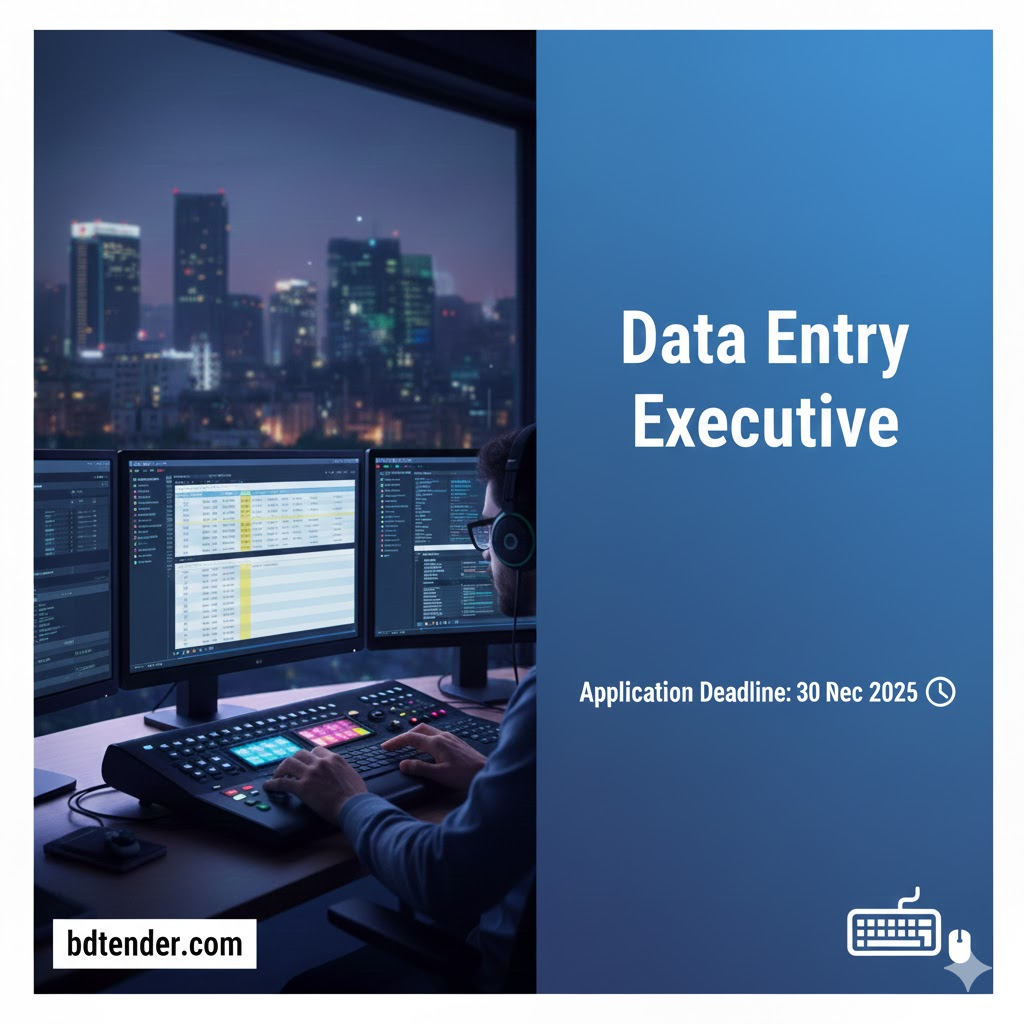
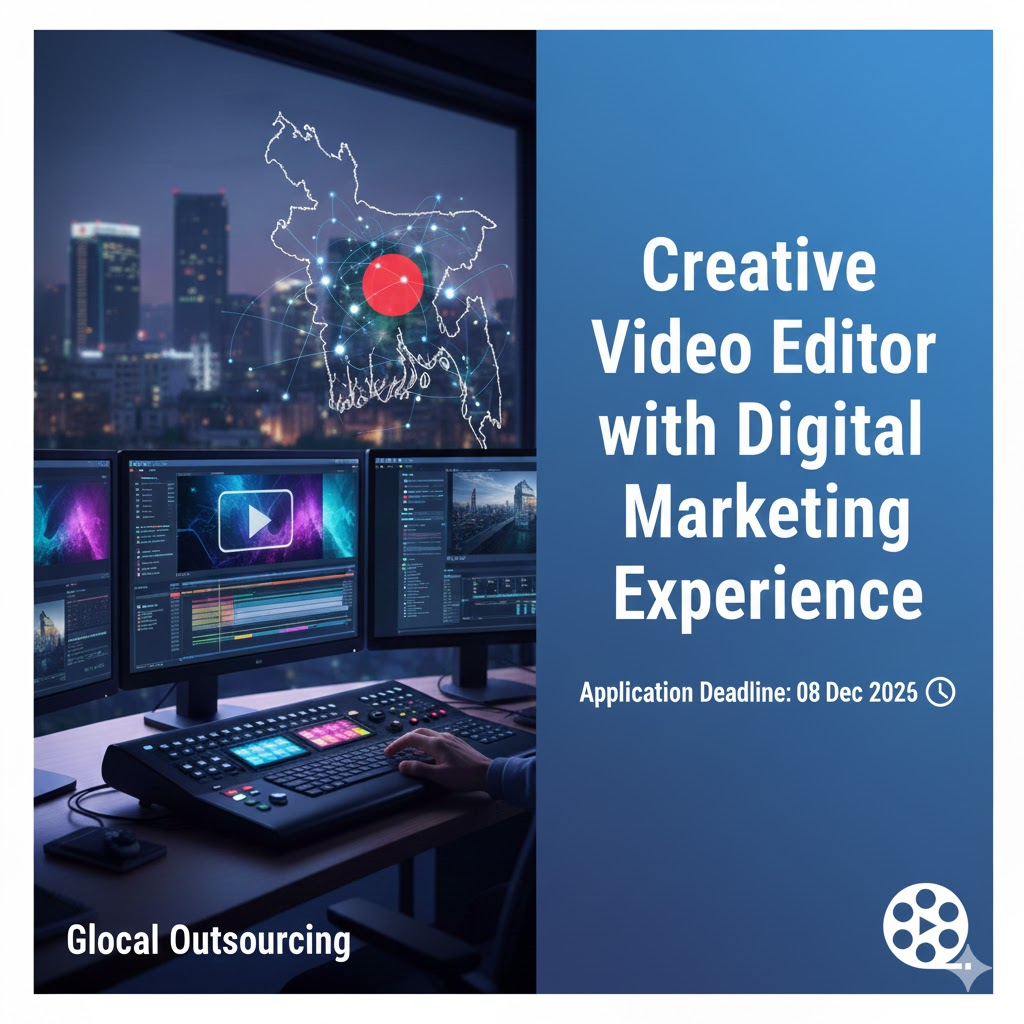
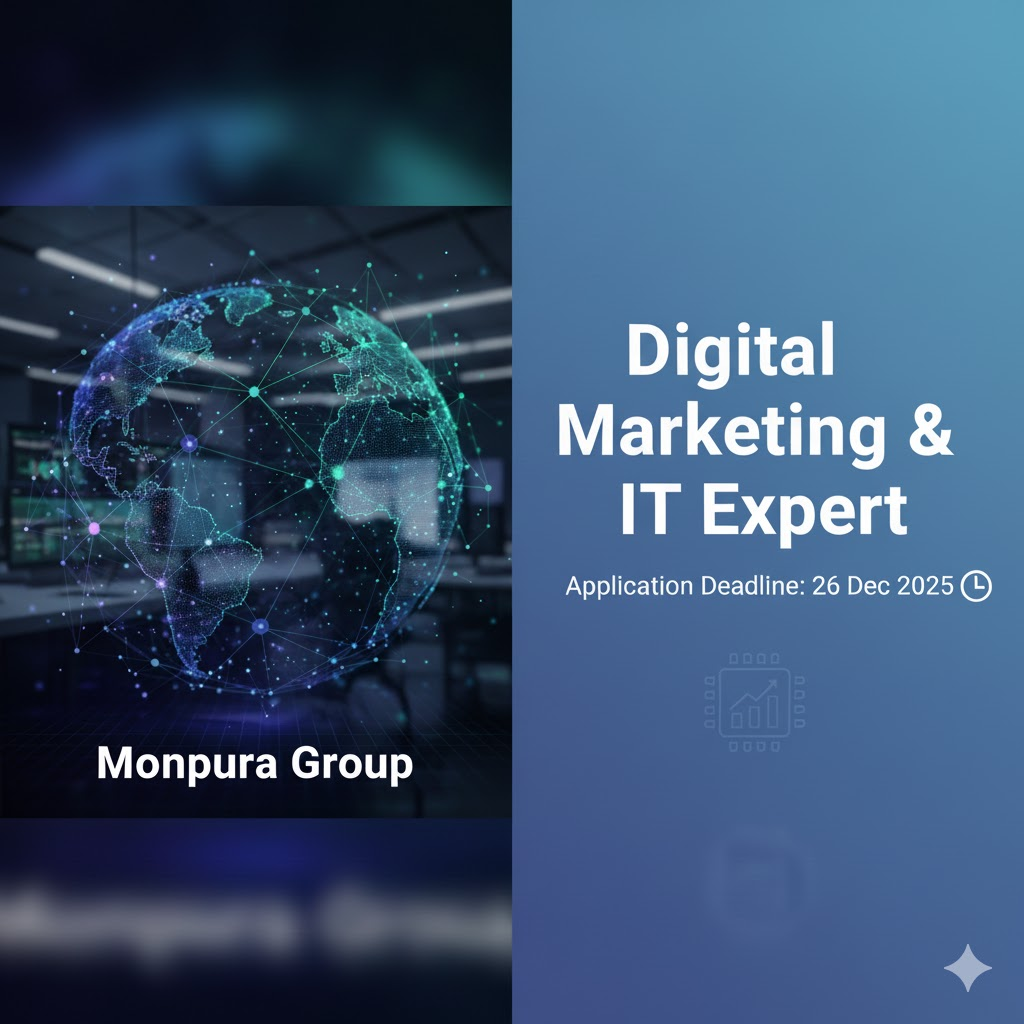
Leave a Reply