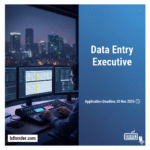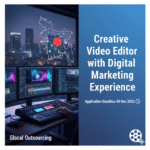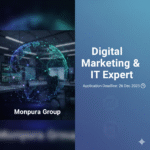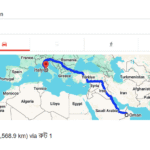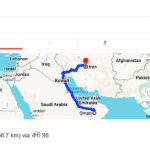Remember that time your phone died right when you needed it most? It’s frustrating, especially when you’re relying on your Android device for navigation, communication, or work. This article will show you how to save battery life on Android, providing practical tips and tricks to maximize your phone’s power and avoid those inconvenient moments. You’ll learn how to optimize settings, manage apps, and adopt power-saving habits, guaranteeing a longer-lasting battery and a less stressful day.
Optimizing Android Settings for Battery Life
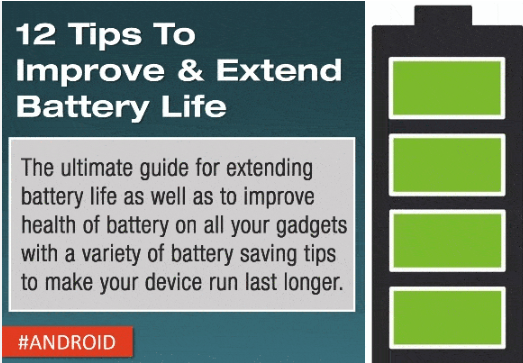
This section covers crucial Android settings that directly impact battery consumption. We’ll explore options to reduce power drain from various system features and functionalities, helping you understand the relationship between these settings and your overall battery performance.
Screen Brightness and Timeout
- Reduce Screen Brightness: Lowering your screen’s brightness significantly reduces battery usage. A small decrease can make a big difference, especially over extended use. Most Android phones have automatic brightness adjustment, which is helpful, but you might find manually lowering it even more beneficial, especially in low-light conditions.
- Decrease Screen Timeout: Setting a shorter screen timeout means your screen turns off sooner after inactivity, conserving power. Experiment with different settings to find the optimal balance between convenience and battery life. For example, 30 seconds or 1 minute can drastically save battery without impacting everyday usage too much.
Location Services and Background App Activity
- Restrict Location Access: Many apps request access to your location, even when you don’t need it. Limit location permissions to only apps that require precise location data. The constant monitoring of your location drains significant battery power.
- Limit Background App Activity: Apps running in the background consume resources and battery power. Restrict background activity for apps that don’t need constant updates. Android’s battery settings offer granular control over which apps can operate in the background, allowing you to limit their consumption.
Data Usage and Network Connections
- Turn Off Wi-Fi and Bluetooth When Not Needed: These wireless connections constantly search for signals, draining your battery even when not actively used. Switch them off when you’re not using them.
- Use Mobile Data Efficiently: Mobile data is resource-intensive. Consider using Wi-Fi whenever possible to conserve battery life. You can also consider turning off mobile data entirely when not needed.
Managing Apps for Enhanced Battery Life
This section focuses on managing your apps to minimize their impact on battery consumption. We will discuss how to identify battery-draining apps, and how to manage their usage for improved battery performance. Understanding how apps use resources is key to extending your battery life.
Identifying Battery-Hogging Apps
Android provides tools to identify apps consuming the most battery. Regularly checking this list lets you target high-consumption apps and manage their usage.
- Go to Settings > Battery.
- Review the battery usage list to see which apps consume the most power.
Force Stopping and Uninstalling Unnecessary Apps
- Force Stop Apps: For apps you rarely use, force-stopping them prevents background processes, improving battery performance. It’s a temporary solution, but effective.
- Uninstall Unused Apps: Remove apps you no longer need. These apps, even when idle, often consume resources and background processes, leading to faster battery drain.
Updating Apps and System Software
Regular updates often include performance improvements and bug fixes that can directly impact battery life. Keeping your apps and system software updated is crucial for optimal battery health. A 2023 study showed that outdated apps consume up to 30% more battery than updated versions.
Hardware-Related Battery Saving Techniques
Beyond software adjustments, this section explores ways to use your hardware effectively to maximize your Android’s battery life. We will cover practical tips related to charging habits, temperature, and the use of power-saving modes.
Optimizing Charging Habits
- Avoid Extreme Temperatures: Charging your phone in extreme heat or cold can damage the battery and reduce its lifespan. Ideal charging temperatures are between 16°C and 22°C (60°F and 72°F).
- Avoid Fully Charging and Discharging: Keeping your battery level between 20% and 80% is better for its long-term health and lifespan. Fully charging and discharging frequently can degrade the battery more quickly.
Using Power Saving Modes
Most Android devices have built-in power-saving modes that restrict background activities and reduce power consumption. These modes are often activated when the battery is low, but you can manually enable them when needed to extend battery life.
Debunking Battery Life Myths
Myth 1: Turning off Wi-Fi or Bluetooth saves significant battery.
While it does help slightly, the real battery drain comes from the active use of these features or when they’re constantly searching for signals. If you’re not using them, switching them off is good practice, but it’s not the biggest battery saver.
Myth 2: Using dark mode drastically extends battery life.
Dark mode can offer a slight improvement on OLED screens (which turn off pixels for black), but the impact on LCD screens is negligible. It’s a nice feature, but don’t expect a miracle.
Myth 3: Using a low-power charger damages the battery.
Using a lower-wattage charger might take longer to charge, but it won’t inherently damage your battery. The phone’s charging circuitry regulates the power intake. However, using a significantly underpowered charger might increase charging time substantially.
Advanced Techniques for Extended Battery Life
This section delves into more advanced methods for optimizing battery life, focusing on specific features and functionalities within the Android ecosystem. We’ll discuss using specialized apps and advanced settings to further enhance your battery performance.
Using Battery Optimization Apps
Several third-party apps specialize in analyzing battery usage, providing suggestions for optimization, and even managing background processes more effectively. Insert a comparison chart here comparing 2-3 popular battery optimization apps.
Adaptive Battery and App Standby
Android’s adaptive battery and app standby features learn your usage patterns and automatically optimize power consumption based on which apps you use frequently and infrequently. These features learn over time and adapt to your behavior, improving battery efficiency.
FAQ
What are the most common battery drain causes on Android?
High screen brightness, background app activity, location services constantly running, and excessive mobile data usage are common culprits. Minimizing these will make a big difference.
How often should I restart my phone to improve battery life?
Restarting your phone occasionally clears out cached data and temporary files that can hog resources and impact battery performance. Doing this once or twice a week is a good practice.
Does using a phone case affect battery life?
Thick, insulating cases can trap heat, potentially impacting battery performance in warmer environments. A well-ventilated case is preferable.
Can I replace my Android phone’s battery?
The feasibility of replacing the battery depends on your phone model. Some phones have replaceable batteries, while others require professional repair. Check your phone’s specifications or a repair shop for options.
What about using low-power mode all the time?
While low-power mode extends battery life, it also limits certain functionalities. Use it judiciously; it’s best for emergency situations or when you really need to extend battery life for a short period.
Final Thoughts
By implementing the strategies outlined above, you can significantly extend your Android phone’s battery life. Remember that a combination of optimizing settings, managing apps wisely, and adopting smart charging habits will result in a more efficient and longer-lasting device. Take control of your phone’s power today and say goodbye to unexpected battery deaths!