Remember that blurry vacation photo? Or maybe the frustratingly grainy selfie that just wouldn’t cooperate? Poor Realme camera quality is a common complaint, but it doesn’t have to be your reality. This guide will help you diagnose and fix issues with your Realme phone’s camera, improving your photography experience and helping you capture those perfect moments. You’ll learn about software tweaks, hardware checks, and troubleshooting steps to get the most out of your Realme camera.
Understanding Realme Camera Settings
This section explores the various camera settings within your Realme phone and how adjusting them can drastically impact image quality. We’ll cover topics like resolution, HDR, and scene modes, helping you understand how each affects your photos and videos.
Resolution and Aspect Ratio
- Choosing the right resolution: Higher resolution means more detail but larger file sizes. Lower resolution saves space but sacrifices detail. Experiment to find the balance that suits your needs and storage capacity. Consider using the highest resolution available for important photos.
- Understanding aspect ratios: Different aspect ratios (e.g., 4:3, 16:9) affect the framing of your image. Experiment with different ratios to see what works best for your composition.
HDR Mode and Its Effects
- HDR (High Dynamic Range): This mode helps capture detail in both bright and dark areas of a scene, resulting in more balanced and vibrant images. However, HDR can sometimes slow down processing and might be less suitable for moving subjects.
- When to use HDR: Use HDR for landscapes, architecture, and scenes with high contrast, but avoid using HDR for fast-moving subjects or scenes with significant motion blur.
Exploring Different Scene Modes
- Night mode: Designed for low-light photography, this mode utilizes longer exposure times and image stacking techniques to capture brighter, less noisy images in dark environments.
- Portrait mode: This mode creates a blurred background (bokeh effect) to highlight your subject. It typically uses AI to identify and isolate the subject from the background.
- Pro mode: This mode gives you manual control over settings like ISO, shutter speed, and white balance, allowing for more creative control over your images.
Troubleshooting Common Realme Camera Problems
This section focuses on diagnosing and resolving common camera issues. We’ll cover problems like blurry photos, poor focus, and low-light performance, providing step-by-step solutions to get your camera working optimally.
Blurry Photos and Focus Issues
- Lens smudges and fingerprints: Clean the camera lens with a soft, microfiber cloth. Even a tiny smudge can significantly impact image quality.
- Camera shake: Use a tripod or steady surface to avoid blurry images, especially in low light. Employ the timer feature to minimize vibrations from pressing the shutter button.
- Incorrect focus: Tap the screen to select your focus point. Ensure that the focus point is on your primary subject for sharp and clear images.
Low Light Photography Challenges
- Night mode utilization: Utilize the night mode functionality for improved low-light images. This mode enhances brightness and reduces noise in dark scenes. Be aware, though, that it requires a stable device.
- External light sources: Use available light sources such as street lamps or ambient lighting to improve image clarity.
- Cleaning the camera lens: Ensure the camera lens is clean and free from dust or debris. This can significantly improve low-light performance.
Camera App Glitches and Software Errors
- Restarting your phone: A simple restart often resolves minor software glitches affecting camera functionality. This clears temporary files and processes.
- Clearing camera app cache and data: Clearing the cache and data of the camera app can help resolve software bugs and corrupted files.
- Software updates: Ensure your Realme phone’s operating system and camera app are updated to the latest versions. Updates often include bug fixes and performance improvements.
Optimizing Realme Camera Performance
This section provides tips and techniques to enhance your Realme camera’s performance, resulting in better image quality and overall photographic experience.
Mastering Camera Techniques
- Lighting conditions: Pay attention to lighting. Avoid harsh direct sunlight, which can cause overexposure. Natural, soft light is ideal for most photography scenarios.
- Composition: Experiment with composition rules like the rule of thirds to create visually appealing photos.
- Editing and post-processing: Use photo editing apps to enhance your images and correct minor imperfections. Remember, subtle adjustments are usually best.
Hardware Considerations
- Camera lens protection: Consider using a screen protector or a case with a raised lip around the camera to protect the lens from scratches and damage.
- Physical damage inspection: Check for any visible damage to the camera lens or surrounding area. A cracked lens will need professional repair.
Real-world Examples
- A user reported blurry photos taken in low light. After enabling the night mode and cleaning the camera lens, the image quality significantly improved.
- Another user experienced slow camera app performance. Clearing the app’s cache and data resolved the issue and improved speed.
Advanced Realme Camera Troubleshooting
If you’ve tried the basic troubleshooting steps and are still experiencing problems, this section delves into more advanced techniques, including software reinstalls and factory resets. We’ll discuss when these are necessary and how to proceed safely.
Software Reinstallation
- Backing up data: Before attempting a software reinstallation, back up all your important data to avoid loss.
- Performing the reinstallation: Consult your phone’s manual or Realme’s support website for instructions on how to safely reinstall the software. This is a last resort.
Factory Reset (Last Resort)
- Data backup: A factory reset will erase all data from your phone. Make absolutely sure you have a complete backup before proceeding.
- Resetting the phone: Go to your phone’s settings and find the factory reset option. Follow the instructions carefully.
Debunking Common Myths About Realme Camera Issues
Myth 1: All Realme phones have poor cameras.
This is inaccurate. While some budget Realme models may have less sophisticated cameras than flagship models, many Realme phones offer excellent image quality, especially considering their price point. Camera quality depends largely on the specific model and its features.
Myth 2: A blurry photo always indicates a hardware problem.
Often, blurry photos result from user error, such as improper focus or camera shake. Software glitches, dirty lenses, and incorrect settings are also common culprits.
Myth 3: Factory reset is the first solution to try.
A factory reset is a drastic measure and should only be considered after other troubleshooting methods fail. It’s important to back up your data before a factory reset.
FAQ
What should I do if my Realme camera app keeps crashing?
Try clearing the cache and data of the camera app. If this doesn’t work, restart your phone or reinstall the app. If the problem persists, consider a factory reset (after backing up your data).
Why are my photos blurry even with good lighting?
Check for dirt or smudges on the camera lens. Ensure you’re properly focusing on your subject and that your hands are steady. Experiment with different settings such as HDR mode.
How can I improve low-light photography on my Realme phone?
Use the phone’s night mode, try to find additional light sources, and keep your phone as still as possible. A tripod can be extremely helpful.
My Realme camera is producing grainy photos. What can I do?
Reduce ISO if possible and avoid zooming digitally. Digital zoom typically reduces the quality of the photo. Using the night mode in low light will also help reduce grain.
Why are my videos shaky?
Try using a tripod, or hold the phone with both hands ensuring stability. Some video stabilization software may help as well. Consider using the camera’s built-in stabilization if available.
Final Thoughts
Addressing Realme camera quality problems involves a systematic approach. Start with simple checks like cleaning the lens and adjusting settings. If the issue persists, move to more advanced troubleshooting steps. Remember to back up your data before performing significant software changes. By following these tips, you can significantly improve the image quality of your Realme phone’s camera and capture stunning photos and videos.

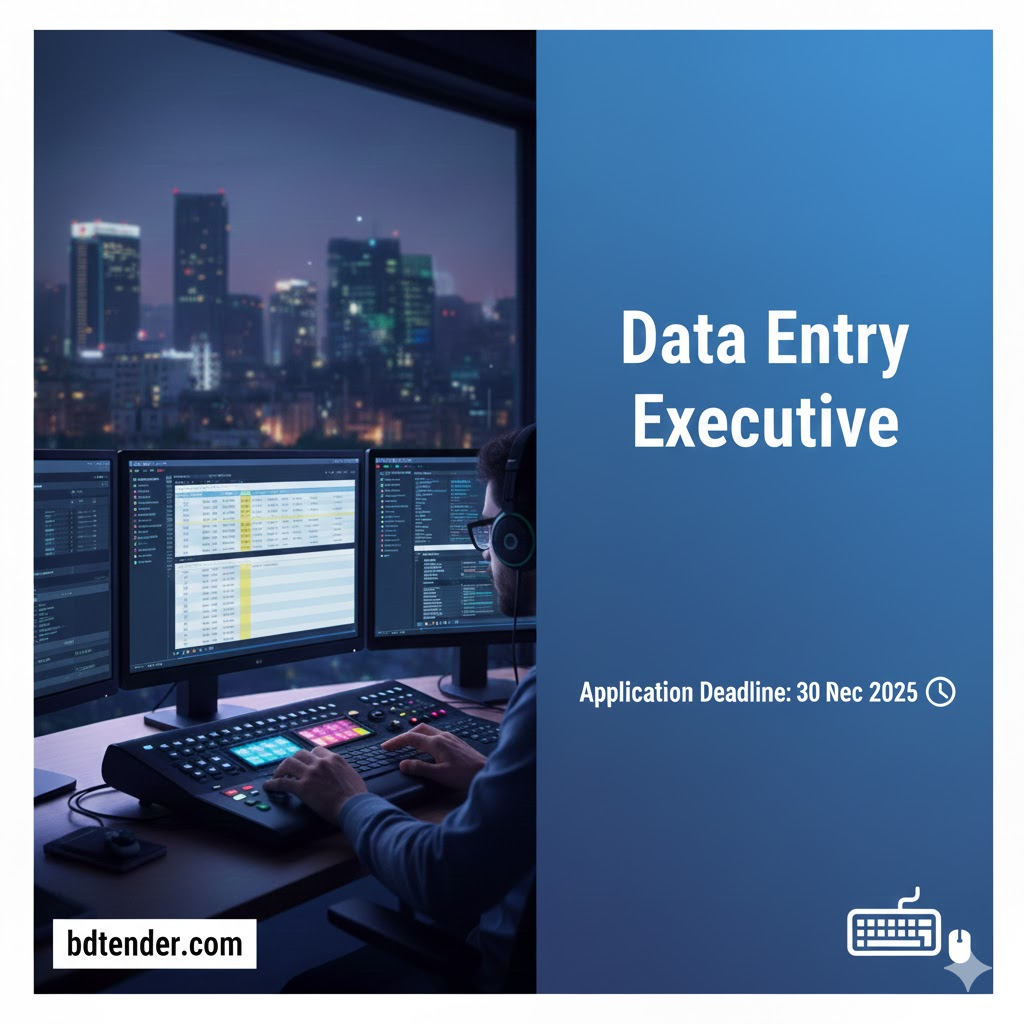
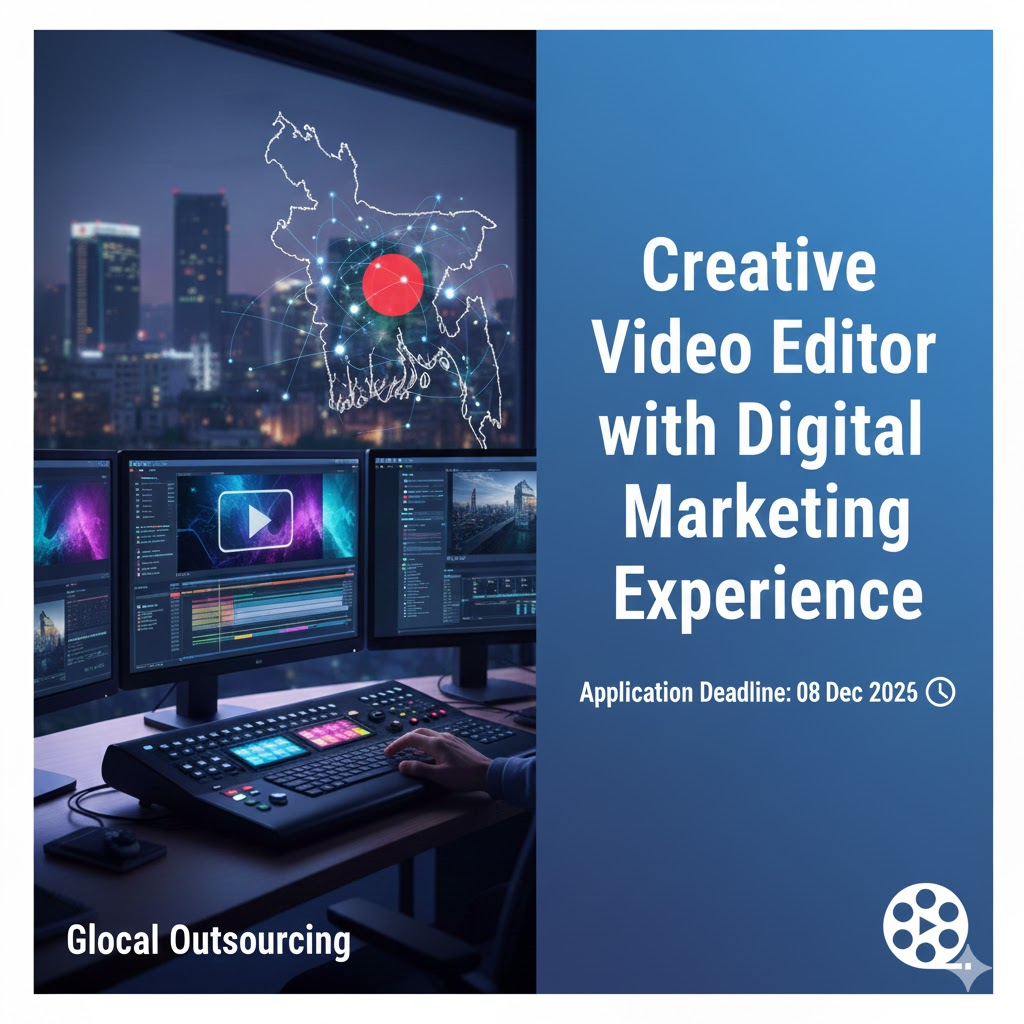
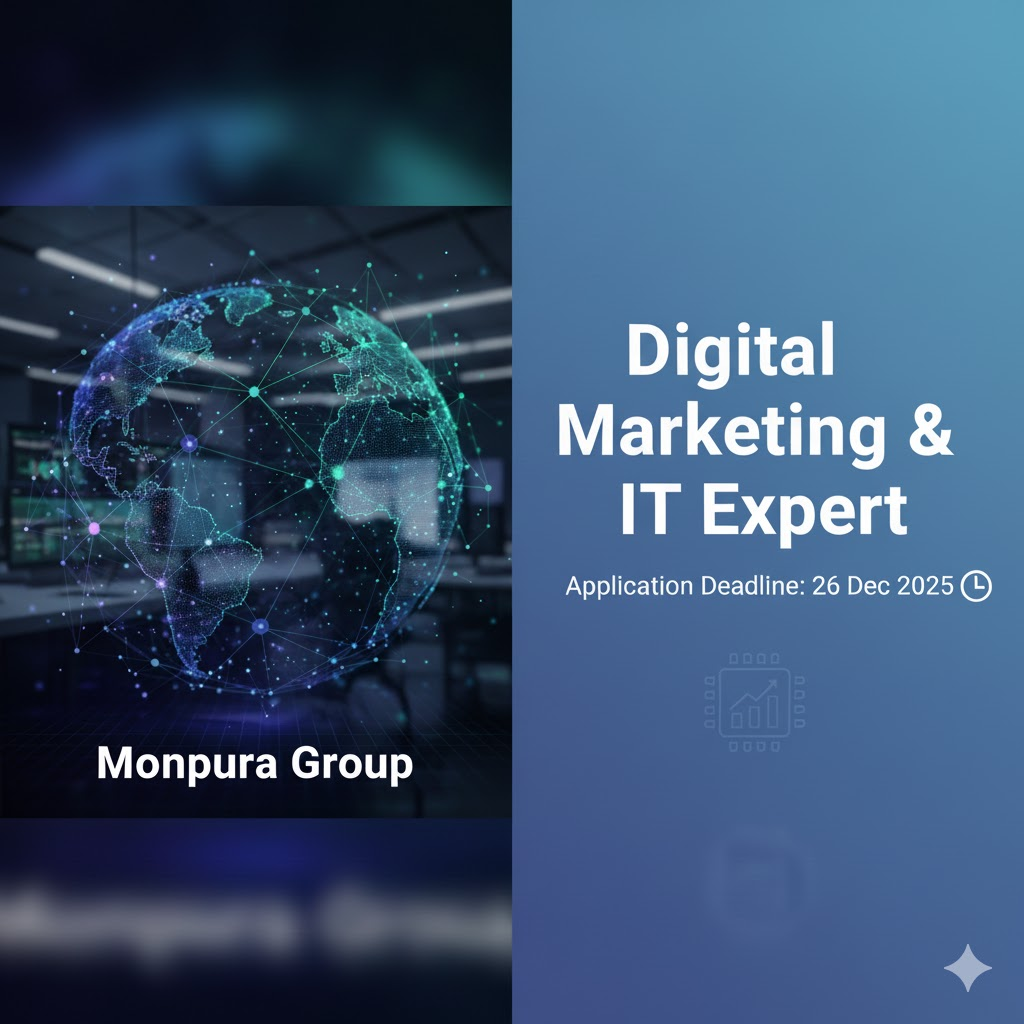
Leave a Reply