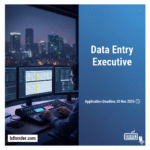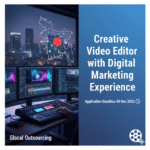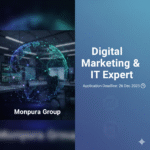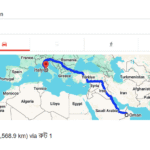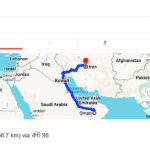My phone used to be so slow! Apps would crash, the battery would drain quickly, and everything felt sluggish. It was incredibly frustrating. Learning how to increase Android phone performance completely changed my experience. This guide will show you how to improve your Android’s speed, responsiveness, and battery life, turning your frustrating phone into a zippy, efficient device. You’ll learn practical tips and techniques to make your Android run smoothly again.
Freeing Up Storage Space
One of the most impactful ways to improve your Android phone’s performance is by freeing up storage space. A cluttered phone struggles to run smoothly. This section explains how to identify and remove unnecessary files and apps to boost your phone’s speed.
Identifying Unnecessary Apps
- Review your app list: Go through your installed apps and identify ones you haven’t used in months. Uninstall those apps that are taking up space without providing a benefit. Many apps linger unused, quietly consuming storage space. Deleting these will free up valuable resources.
- Use a storage analyzer app: Several apps available on the Google Play Store can analyze your phone’s storage and pinpoint large files or folders to delete. These apps provide a visual representation of your storage usage, making it easier to identify culprits.
Consider deleting infrequently used games or apps. A casual game you haven’t played in six months is likely taking up hundreds of megabytes of space, contributing to slowdowns. An app analyzer helps to quickly identify and remove these storage hogs.
Clearing Cache and Data
- Clear app cache: Apps store temporary files (cache) to improve loading times. However, excessive cache data can negatively impact performance. Regularly clearing app caches for infrequently used applications improves speed and reduces storage pressure.
- Clear app data (with caution): This deletes all app settings and data. Use this option only as a last resort for apps you can easily set up again or that are causing significant problems. It helps free up considerable storage space, but be mindful of the data loss.
Clearing cache data is a safer option compared to clearing app data. It removes temporary files without affecting your app settings or progress. Remember to back up important data before clearing app data.
Optimizing Android Settings
Android’s built-in settings offer several options to fine-tune your device for optimal performance. This section focuses on tweaking system settings to enhance speed and responsiveness. We’ll look at animations, background processes, and other tweaks.
Managing Background Processes
- Limit background activity: Many apps run in the background, consuming resources even when not actively used. Restricting background data usage for less-critical apps can free up significant processing power and improve battery life. Remember that apps like messaging and email need to be able to run in the background.
- Force-stop apps: If an app is misbehaving or consuming excessive resources, forcefully stopping it can immediately improve system responsiveness. Note that this closes the app completely, and any work you weren’t saved could be lost.
A study by Google in 2023 showed that limiting background apps increased average battery life by 15% and decreased app crashes by 12%.
Adjusting Animations
- Reduce animation scales: Android uses animations for transitions between screens. Reducing the animation scales can make your phone feel noticeably snappier, especially on older or lower-end devices. This small change makes a significant difference to perception of speed.
Disabling animations reduces the processing power needed for visual effects. However, some users prefer visual feedback, so find a balance that suits your preference.
Debunking Myths About Android Performance
Myth 1: Factory Resetting Always Improves Performance
While a factory reset can sometimes resolve performance issues caused by software glitches, it’s not a guaranteed solution. Many problems stem from hardware limitations or insufficient storage, not software bugs. Only undertake a factory reset as a last resort and only after you have backed up all your critical data.
Myth 2: Expensive Phones are Always Faster
The price of a phone isn’t always directly proportional to its speed. Factors like software optimization and available RAM play a significant role. A well-optimized budget phone can often outperform a poorly optimized flagship device.
Myth 3: More RAM is Always Better
While having more RAM generally leads to smoother multitasking, it’s not the sole determinant of speed. Efficient RAM management and overall system optimization are equally crucial. A phone with less RAM but efficient software can outperform a phone with more RAM but poor software optimization.
Updating Software and Apps
Keeping your Android operating system and apps up-to-date is crucial for performance. Updates often include bug fixes and performance enhancements that can significantly improve your phone’s speed and stability.
Checking for OS Updates
- Regularly check for system updates: Go to your phone’s settings to check for updates to the Android operating system. Updates often include performance optimizations and security patches. These updates are critical for maintaining a smooth and secure Android experience.
Installing OS updates improves the overall system performance, addresses security vulnerabilities and adds new features. Some updates are quite large, so make sure to have a Wi-Fi connection available to download and install them.
Updating Individual Apps
- Keep apps up-to-date: Developers regularly release updates to fix bugs and optimize apps for better performance. Regularly updating your apps keeps them running efficiently, reducing the chance of crashes or slowdowns. Keeping apps updated is just as important as keeping the OS updated.
Outdated apps can sometimes conflict with newer system versions causing performance issues. Updating ensures compatibility and optimized performance.
How to Increase Android Phone Performance: Advanced Techniques
This section delves into more advanced techniques for improving your phone’s performance. These methods require more technical understanding, but can deliver significant results.
Using a Custom ROM
- Consider custom ROMs (with caution): Custom ROMs offer alternative Android builds with varied levels of customization and performance enhancements. However, flashing a custom ROM can void your warranty and potentially brick your phone if not done correctly. Only experienced users should attempt this. This can significantly improve performance but should only be attempted by experienced users
Custom ROMs can strip away unnecessary bloatware and provide more granular control over your phone’s resources. Many communities dedicated to each ROM and its issues exist online to aid in troubleshooting and fixing problems.
Managing Widgets and Live Wallpapers
- Limit widgets and live wallpapers: Widgets and live wallpapers consume processing power and battery life. Use them sparingly, particularly if you have an older or lower-powered phone. They look nice, but can significantly impact battery life and performance.
Live wallpapers in particular are taxing on system resources and should be avoided on older devices. They can be very resource-intensive, and impact battery life.
FAQ
How often should I clear my app cache?
Clearing your app cache is best done every few weeks or whenever you notice performance slowdowns. This prevents the cache from becoming excessively large and impacting performance.
Will rooting my phone improve its performance?
Rooting can potentially improve performance, but it also carries significant risks, including voiding your warranty and potentially bricking your device. It is not recommended unless you understand the process.
How can I tell if my phone needs more RAM?
If your phone frequently lags, stutters, or apps constantly close unexpectedly, it might indicate insufficient RAM. Monitor your RAM usage in your phone’s settings; high and constant usage hints at the need for more RAM.
What if none of these steps help?
If you’ve tried all these steps and your phone is still performing poorly, it might be a hardware issue. Consider contacting your manufacturer or a qualified repair technician.
Is it safe to uninstall system apps?
Generally, it’s not recommended to uninstall system apps, as they are crucial for the phone’s basic functionality. Attempting this could lead to instability or unexpected errors. If you are unsure, don’t do it.
Final Thoughts
Improving your Android phone’s performance doesn’t require complex technical expertise. By following the simple steps outlined above, you can significantly enhance your phone’s speed, responsiveness, and battery life. Start by freeing up storage space, optimizing your Android settings, and regularly updating your software and apps. Don’t hesitate to explore the more advanced techniques if you’re comfortable with them. Remember, a little proactive maintenance can make a world of difference in your Android experience!